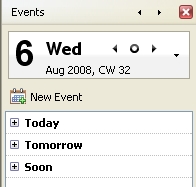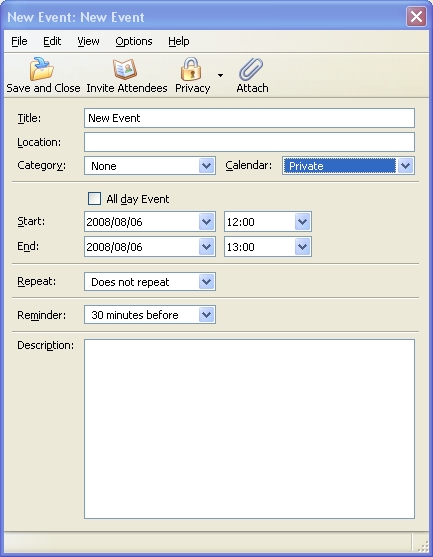Calendar:Creating a new event or a new task
From MozillaWiki
<< Back to Calendar User Documentation
It's easy !
Instruction for Lightning on Thunderbird
Events
There are a number of ways you can create new events when you are in "Mail Mode":
- Using the menu item "File" -> "New" -> "Event"
- The short-cut CTRL-I
- The "New Event" button in the "Today Pane"
- By double-clicking on "Today", "Tomorrow" or "Soon" in the events overview in the "Today Pane"
In both "Calendar Mode" and "Event Mode" you can use the above methods but you can also use the dedicated "New Event" button in the "Calendar Toolbar".
After using one of the above methods a window will appear, in it put the details of the event in the corresponding fields.
- Title: The name of the event. This is what you will see when you first glance at the calendar
- Location: Where the event will be taking place
- Category: What type of event is it?
- Calendar: Which calendar would you like to store the event in (see Creating new calendars)
- Start and End: Choose the time the event begins, and the time that it ends
- Repeat: If this event will happen again, check this box (see Recurring Events)
- Reminder: Will pop up with an alarm at a specified time before the event.
- Description: A brief summary/list of the event
To Dos/Tasks
- Right-click the "ToDo" bar (By defalt the second one on the right, after Installing Lightning)