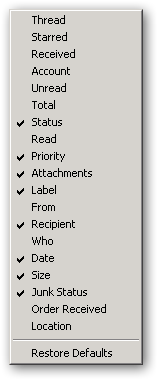Hidden Settings
⚡ Warning: The content of this page is obsolete and kept for archiving purposes of past processes.
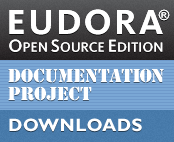
In keeping with the classic Eudora tradition of hidden settings, Eudora OSE continues to offer users the ability to control some of the more obscure and esoteric aspects of the program’s behavior. These settings may be accessed in [Options/Prefs window] > Advanced > General : Config Editor.
NOTE: If changing hidden preferences or creating custom ones is all new and mysterious, it is highly advisable to read through the following reference pages:
If you spend a lot of time exploring or tweaking hidden settings, the ViewAbout extension might also be useful. It adds a quick access toolbar button and opens in a tab instead of a separate window.
penelope.attachments.alwaysShowAttachBox
- Default: true
- In a normal compose message window, the message header fields take up the entire horizontal width. If you want to add an attachment, you can drag it into this space; a container box will open up, reducing the width of the header area and listing the attached files. Because this “initially hidden” state is in no way intuitive, because the horizontal space is wasted on single vertically placed addresses, and because this box will appear anyway when attachments are added, the box is shown by default.
penelope.copyFullAddresses
- Default: true
- Right-click on an email address in a message and there is an option to Copy Email Address. By default, the function copies both the name and address: Name <foo@bar.com>.
- Modifying the function with SHIFT toggles the behavior to copy only foo@bar.com.
- If the preference is set to OFF, the behavior of both the function and the modifier is reversed.
penelope.mailbox.fixIconColumns
- Default: true
penelope.mailbox.fixIconColumns.width
- Default: 24
- These preferences apply to columns whose status data is represented by icons only. By default, these columns are fixed width and centered: Status, Priority, Attachment, Thread, Starred, Read, and Junk Status.
- The first preference controls whether or not the columns are fixed or adjustable. As there is little reason to adjust their widths since they only ever display icons of a single specific size, the width has been preset and locked to prevent accidental modification. If you wish to set the widths to something personal, simply set the first preference to false and drag the column separator in the usual fashion.
- The second preference contains the pixel width of the fixed width icon columns. Should you wish to alter the width of all the columns, simply change it to the desired number of pixels.
penelope.mailbox.ignoreJunkColumnClick
penelope.mailbox.ignoreReadColumnClick
penelope.mailbox.ignoreStarColumnClick
- These columns contain icons that are actually buttons as well as indicators. It’s quite easy to click into a mailbox window (e.g. to activate it) and accidentally change things, so these settings are intended to add some security to the interface.
- Junk Status default: ON. This disables the button functionality, insuring that you won’t inadvertently junk messages you want to keep. There are numerous ways besides the column icon to designate mail as junk (or not). You can use the toolbar button, the context menu’s Mark controls, Cmd/Ctrl+J, or Message > Junk.
- Star and Unread default: OFF. Since nothing destructive can result from accidentally clicking these icons, these settings are not disabled by default. If the preference is set to ON, the message status can still be adjusted via the context menu’s Mark controls.
penelope.mailbox.showLines.color
- Default: #C0C0C0
- This preference controls the color of the grid lines in a mailbox table of contents.
- Visibility of the lines is controlled by [Options/Prefs window] > Extras > Mailboxes : Show mailbox lines.
- The column dividing lines are drawn on the right sides of the columns. The first three default columns in Eudora OSE are Status, Priority, and Attachment. As with the classic app, they are specifically drawn so that they do not have column dividers. Unfortunately, unlike classic Eudora there is no logic in the interface to compensate and draw in the missing lines if you decide to move those columns to an other than default order.
- Acceptable formats: RGB hex triplets or HTML color names.
- Trivia: the default grey line color is the same as it was in classic Eudora.
- To replicate cE’s BlackTocLines setting, use #000000 (or black).
Special Column Formatting
A mailbox table of contents is comprised of rows and columns of data, much like a spreadsheet. Traditionally, users are required to adjust the columns so that data in one column doesn’t butt directly against the data in the adjoining column and create a giant unreadable mess of the layout.
The Subject column includes a few pixels of extra space at the front because it uses the area to display a status icon. This space creates a convenient offset to improve legibility, so the same technique has been applied to other columns as well (without the icon). While most of the mailbox columns are left justified, several columns feature right justified text and a tad of padding is required to keep the data off of the lines separating the columns (should you be using that feature). The rest of the columns are fixed width and centered, and contain only icons so they should readable under any circumstances.
The list of padded columns can be founded in the following preferences:
-
penelope.mailbox.columnsToPadLeft -
penelope.mailbox.columnsToPadRight
-
The corresponding offset dimensions, given in pixels, are contained in:
penelope.mailbox.columnPadLeft- Default: 20
penelope.mailbox.columnPadRight- Default: 3
The left-aligned columns have their contents padded so that they line up with the text in the header. To achieve that same effect with the Subject column and maintain visual consistency across the UI, it is necessary to add just a skosh more padding to that column.
penelope.mailbox.columnPadLeft.subjectCol- Default: 3
If, for issues of personal taste, there are other columns you’d like to pad independently of the master list, you will need to create your own preferences and their values. The format for the preference names is:
penelope.mailbox.columnPadLeft.[column name]
A complete list of interface-adjustable columns and their names is provided in the following crossreference chart:
- The message Subject column does not appear in the chart because it cannot be deactivated in the chooser. Its internal name is
subjectCol.
- The message Subject column does not appear in the chart because it cannot be deactivated in the chooser. Its internal name is