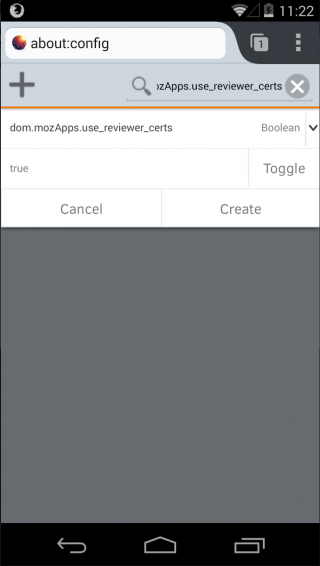Marketplace/Reviewers/Apps/Guide/Setup
These instructions are needed to setup the device/browser to install packaged apps from the reviewer pages. No extra setup is needed to install hosted apps.
Contents
Firefox OS
Install the Android SDK Tools/ADB
- Download and install the stand-alone Android SDK Tools. Android Studio is not necessary but will work as well. Alternatively, you can just install ADB and Fastboot only.
- Make sure that
adbresolves to the executable on your platform. The easiest way to do that is to add$ADT/sdk/platform-toolsto your PATH environment variable. ($ADTis the path to the Android SDK Tools directory you just installed):- Windows: http://www.nextofwindows.com/how-to-addedit-environment-variables-in-windows-7
- Mac/Linux:
- On Mac, open or create ~/.bash_profile. On Linux, open or create ~/.bashrc (or equivalent).
- Add
export PATH=$ADT/sdk/platform-tools:$PATHat the end of the file. Remember to replace$ADTwith the path to your Android SDK Tools directory. The default location on Mac is/Users/your-computer-name/Library/Android/sdk/platform-tools.
- You can check whether it works by opening a new terminal window and executing
adbfrom any directory. If it does not produce an error, you are all set up.
Root access (FxOS 2.0 and below)
To install/setup reviewer certificate access in versions before FxOS 2.1, the device needs to be rooted. In FxOS 2.1 and above this is no longer necessary.
Geeksphone and Alcatel One Touch devices are typically shipped rooted, operator provided devices are typically not. You can test this by typing 'adb root' after installing ADB (if it says it can't be run in production builds then certificate installation isn't going to work). Rooting your device is outside of the scope of this page but you may be able to find instructions on the internet, and is obviously taken at your own risk, etc.
FxOS version: 1.1 - 1.4
You must root the phone and install ADB.
Installing reviewer certificates: Marketplace/Reviewers/Apps/Guide/Setup/Cert installation
FxOS version: 2.0
You must root the phone and install ADB.
You don't need to install certificates; the system preference dom.mozApps.use_reviewer_certs just needs to be set to true.
- connect the device with a USB cable and install any drivers needed.
- open a command/terminal window
- type "adb shell" to open a adb shell and then the following commands to set the preference:
- stop b2g
- cd /data/b2g/mozilla/*.default/
- echo 'user_pref("dom.mozApps.use_reviewer_certs", true);' >> prefs.js
- start b2g
FxOS 2.1+
You don't need to install any certificates, and the system preference to enable reviewer access is in the developer menu of the Gaia settings app.
Firefox Desktop and Android
Firefox 29 - 30
- Deprecated - its recommended to use Firefox 31 or higher instead (see below). If testing on these versions is necessary, an add-on can be installed to add reviewer certificates.
Firefox 31 - 42
No add-on needed. You just need to set the preference dom.mozApps.use_reviewer_certs to true. For Desktop, you also need to edit another pref to add the url for Marketplace-dev.
Android
Follow these steps to enable the preference to use the built-in reviewer certificates on Android:- Launch the browser.
- In the URL field, type
about:configand hit enter. - Tap the big plus sign in the upper left corner to add a new preference.
- In the Name field, type
dom.mozApps.use_reviewer_certs. NOTE: this name is case sensitive, so make sure to type it exactly as shown. The lower case dom is often (mis-)corrected to Dom. - Tap the Toggle button to change the value shown under the name from false to true.
- Tap Create and you're done!
Desktop
- Launch the browser.
- In the URL field, type
about:configand hit enter. - Right-click on one of the preferences in the list to add a new boolean preference - New|Boolean.
- In the Name prompt, type
dom.mozApps.use_reviewer_certs. NOTE: this name is case sensitive, so make sure to type it exactly as shown. - For the next prompt chose true as the boolean value and click OK.
- Search for
dom.mozApps.signed_apps_installable_fromand double click the line. - Change the text to
https://marketplace.firefox.com,https://marketplace-dev.allizom.org. Make sure there's no space after the comma separating the two urls. - Once you press OK the preference is updated and you're done!
Firefox 43+
Follow the instructions for Firefox 31-42 first.
Then repeat to add a new string preference - New|String name:dom.apps.reviewer_paths value:/reviewers/