Message Attachments
⚡ Warning: The content of this page is obsolete and kept for archiving purposes of past processes.
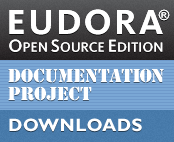
Eudora OSE continues the distinguished tradition of offering advanced options and controls for the handling of message attachments. There is, however, a substantial difference in the way that Eudora OSE handles message attachments, in contrast to its classic predecessor. While classic Eudora placed its attachments directly in the file system (where the could be directly accessed, copied, or moved), OSE stores its attachments inside of the mail file itself. (See the section on Removing Attachments below for further details.)
Attaching Files to Messages
Files can be attached to messages (either singly or in groups) by several means:
- Clicking the Attach button opens a file selector window that can be navigated to the target file in the usual manner.
- Dragging it into the attachment box in the message header area of a compose message window. NOTE: Files can also be deleted from the attachment box.
- Dragging image files onto the message body area of the Write window will paste the image inline (provided that you have chosen to Compose messages in HTML format in the Account Settings > Composition & Addressing options.
As a side note, on Windows, using the file selector automatically runs the chosen files through the system antivirus software as a background process, which depending on the speed of your system can equate to a rather stiff performance hit during which time Eudora OSE is unresponsive. This is bypassed when dropping directly into the attachment box.
Removing Attachments from Incoming Messages
Attachments may be permanently separated from the message containing them by several means.
There is a preference in [Options/Prefs window] > Extras > Miscellaneous which allows users to Detach message attachments on double-click.
Additionally, attachments may be uncoupled by right-clicking their icons in the message window and selecting Detach.