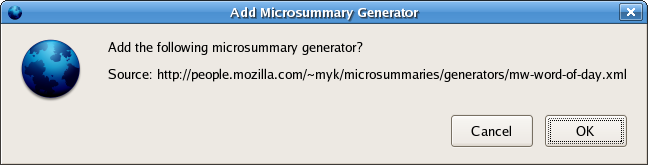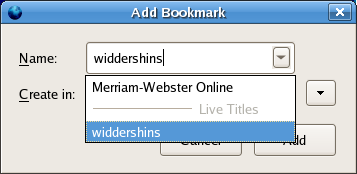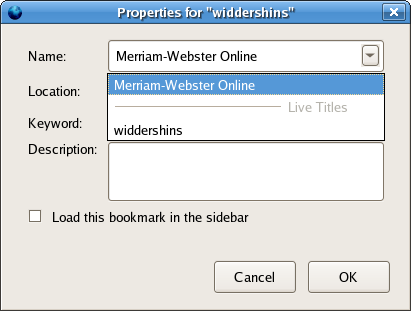Microsummaries/Using
Contents
What are microsummaries?
Microsummaries are regularly-updated short summaries of web pages. When you bookmark a web page that has a microsummary, you can choose to display the microsummary as the title of the bookmark. Then, when the page changes, the title will also change, so you can find out the current status of the page just by looking at the bookmark.
For example, a microsummary for a Yahoo! Finance stock quote page might display the current price of the stock and how much it changed today: ![]() . A microsummary for Merriam-Webster's Word of the Day page might display today's word:
. A microsummary for Merriam-Webster's Word of the Day page might display today's word: ![]() . And a microsummary for a Federal Express package tracking page might display the delivery status of the package:
. And a microsummary for a Federal Express package tracking page might display the delivery status of the package:
![]() .
.
What are microsummary generators?
Microsummary generators are Firefox add-ons you can install into Firefox to create microsummaries for web sites that don't already have them. Generators contain instructions for extracting summaries from web pages. Check out this list of generators for some popular sites.
(If you're a developer interested in creating microsummary generators, read this tutorial.)
How do I install a microsummary generator?
To install a microsummary generator, just go to a page that provides microsummary generators and click on the links to the generators in the page. Firefox will ask you to confirm that you really want to install the generator:
Click OK, and Firefox will download and install the generator. That's all there is to it!
How do I start using a microsummary?
When you bookmark a page that has a microsummary, the Name field in the Add Bookmark dialog window will turn into a menu:
Click the icon at the right-hand side of the field to open the menu, then select a microsummary from the list of Live Titles:
If the Name field isn't a menu, no microsummaries are available for the page. Note that even if the field is a menu, you can always choose to just display the regular name (or any name of your choosing) by selecting that from the menu.
How do I stop using a microsummary?
If you don't need the bookmark any more, just delete it the way you normally do. If you still want to keep the bookmark around, but you don't want it to display the microsummary anymore, open the Bookmark Properties dialog window for that bookmark, then select the regular name for the bookmark from the menu in the Name field: