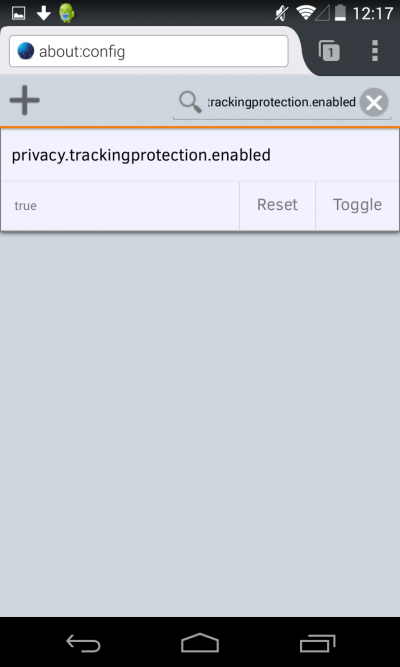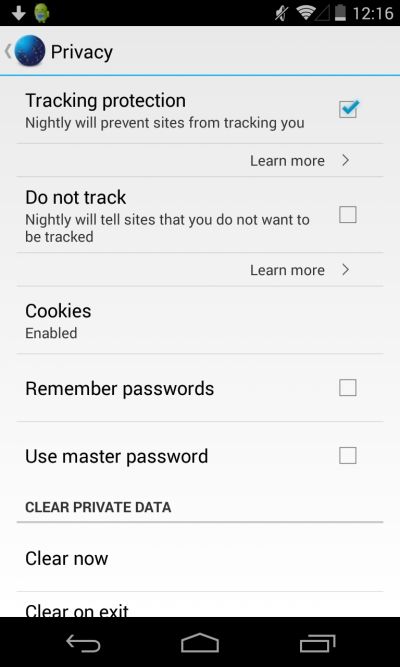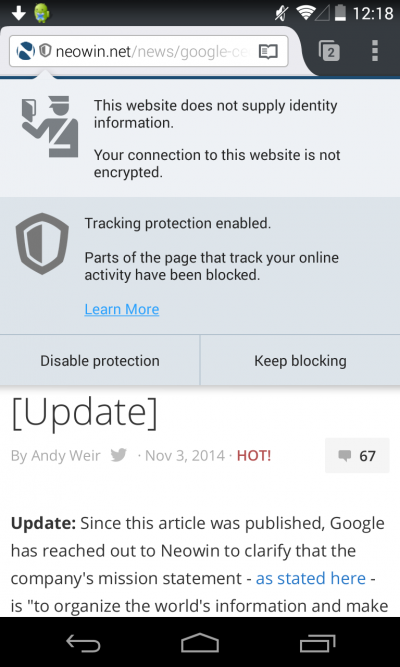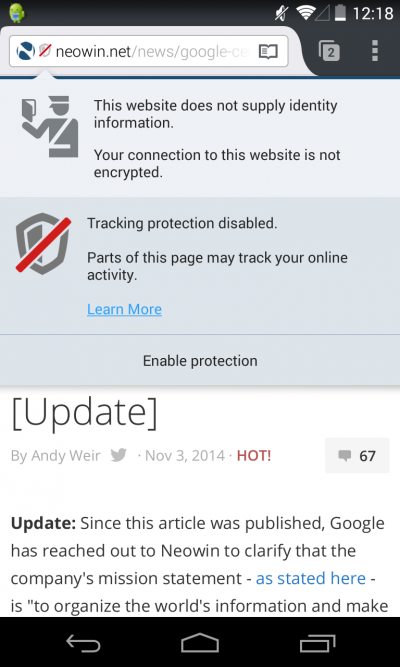QA/Fennec/Expose tracking protection in privacy preferences
Contents
Feature Reference
- Overal Status:
- Nightly: [ON TRACK]
- Aurora: NA
- Beta: NA
- Owner:(Teodora Vermesan, irc: TeoVermesan)
Tracking Bugs
Documents
What are tracking protection and DNT
1. Tracking protection: Firefox will prevent sites from tracking you:
Tracking protection allows you to take control of your privacy online. While Firefox has a 'Do Not Track' feature that tells websites not to monitor your behavior, companies are not required to honor it. Firefox's Tracking Protection feature puts the control back in your hands by actively blocking domains and sites that are known to track users. So, Firefox prevents companies from collecting your information without your consent by blocking websites that do not honor Do Not Track.
2. Do no track: Fennec will tell sites that you do not want to be tracked
Do Not Track feature that lets you express a preference not to be tracked by websites. When the feature is enabled, Firefox will tell advertising networks and other websites and applications that you want to opt-out of tracking for purposes like behavioral advertising. It does this by transmitting a Do Not Track HTTP header every time your data is requested from the Web.
How to turn on Tracking Protection
Tracking Protection can be turned on with the following steps: 1
Enter about:config in the URL bar. Search for privacy.trackingprotection.enabled Tap once "privacy.trackingprotection.enabled" and then tap "Toggle" button
2
Go to Menu -> Settings -> Privacy: check "Tracking protection" option
This options will turn on Tracking Protection
How to use Tracking Protection
Tracking Protection information is revealed through the same doorhanger as mixed content blocking. Both types of protection involve blocking network loads that match certain criteria. Once Tracking Protection is activated, you will see a shield whenever Firefox is blocking either tracking domains or mixed content. You may choose to disable Tracking Protection for a particular site by clicking on the doorhanger and selecting "Disable protection". Once Tracking Protection is disabled for a site, you will see a shield with a red strike-through. You may choose to re-enable Tracking Protection for the site by clicking the doorhanger and selecting "Enable protection".
One and Done task
Bugzilla
- Tracking protection (query with status, no, )
ex:
| ID | Summary | Priority | Status |
|---|---|---|---|
| 1107133 | expose privacy.trackingprotection.enabled in fennec privacy preferences | -- | RESOLVED |
1 Total; 0 Open (0%); 1 Resolved (100%); 0 Verified (0%);