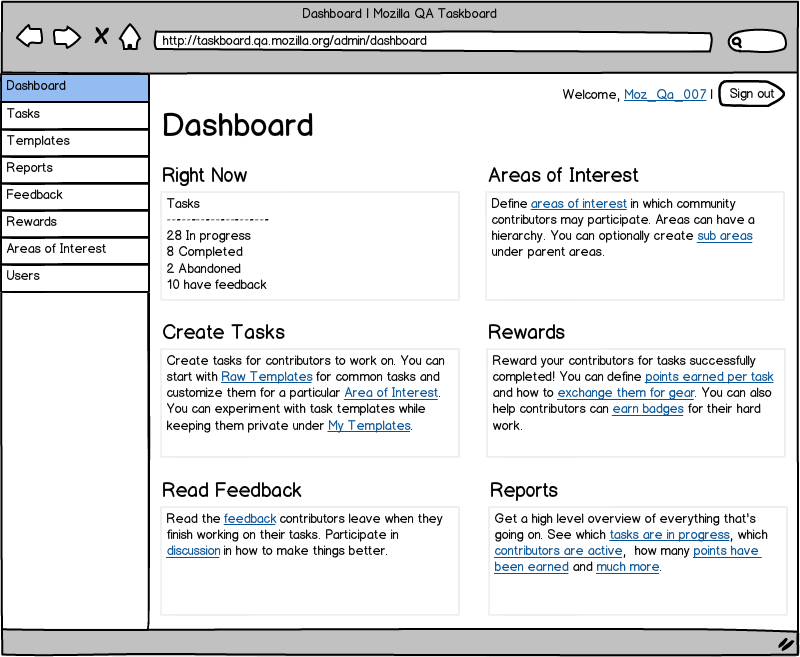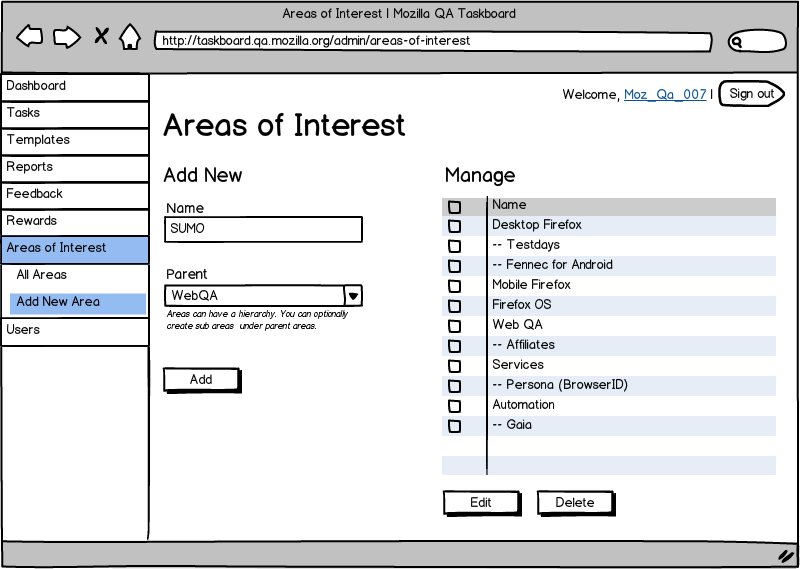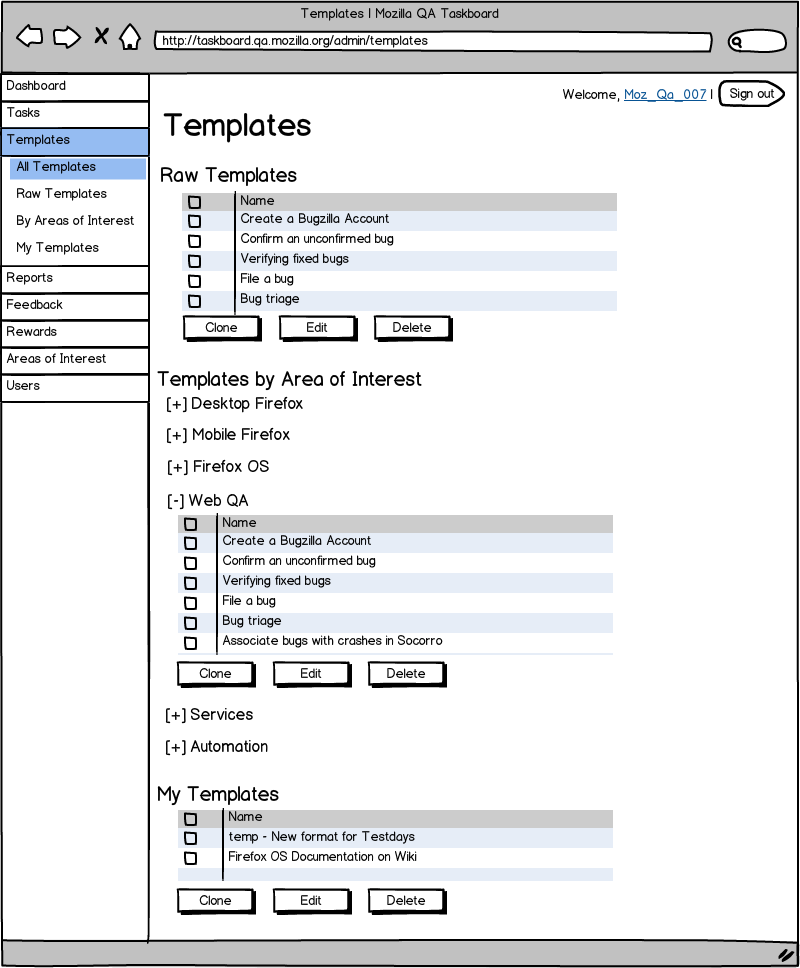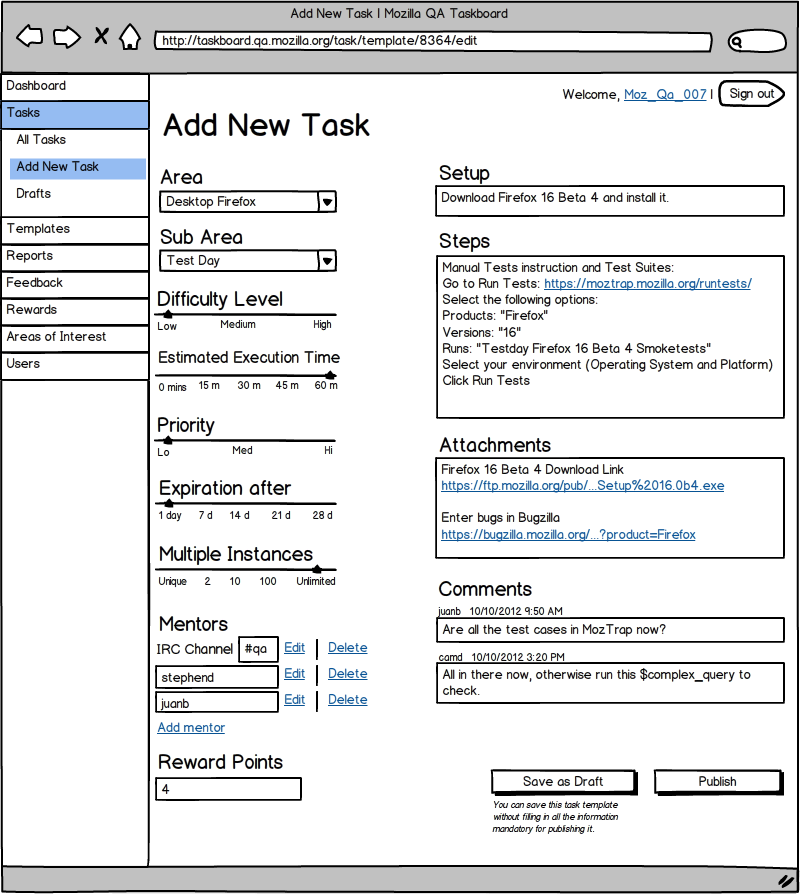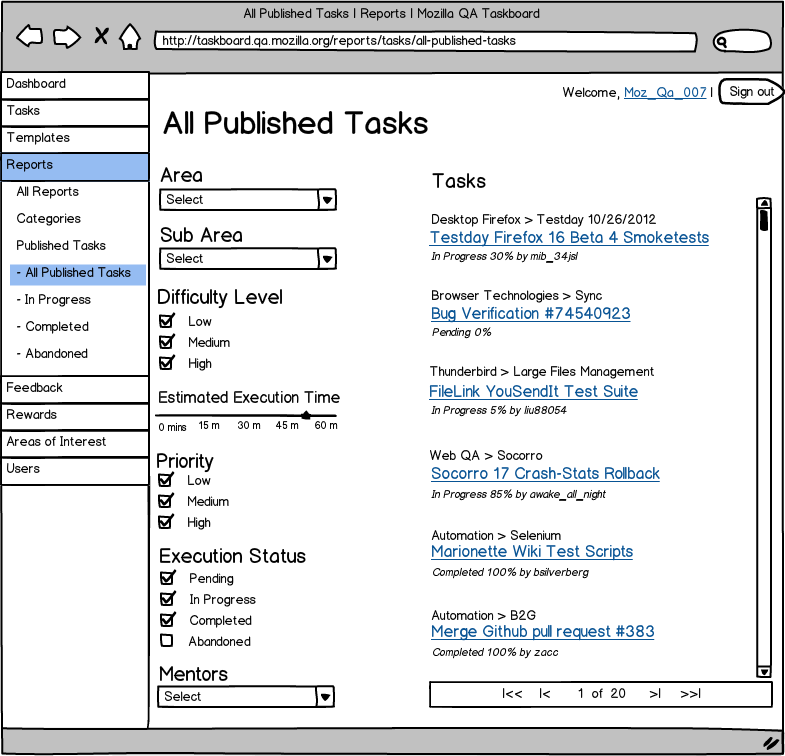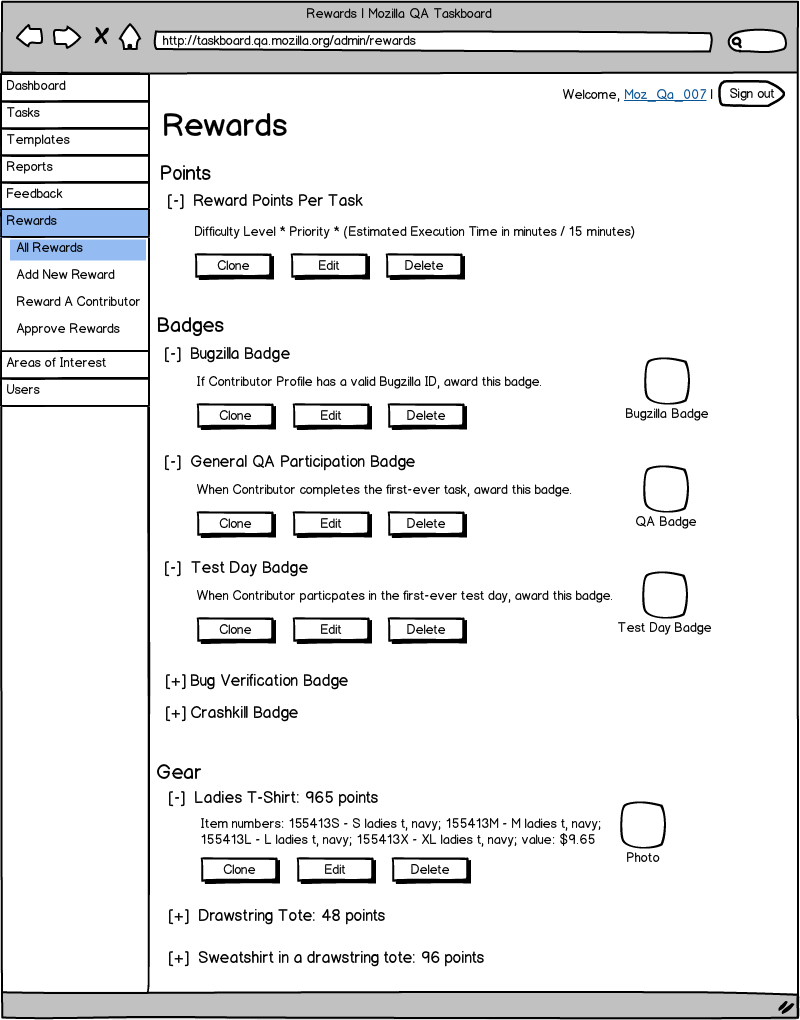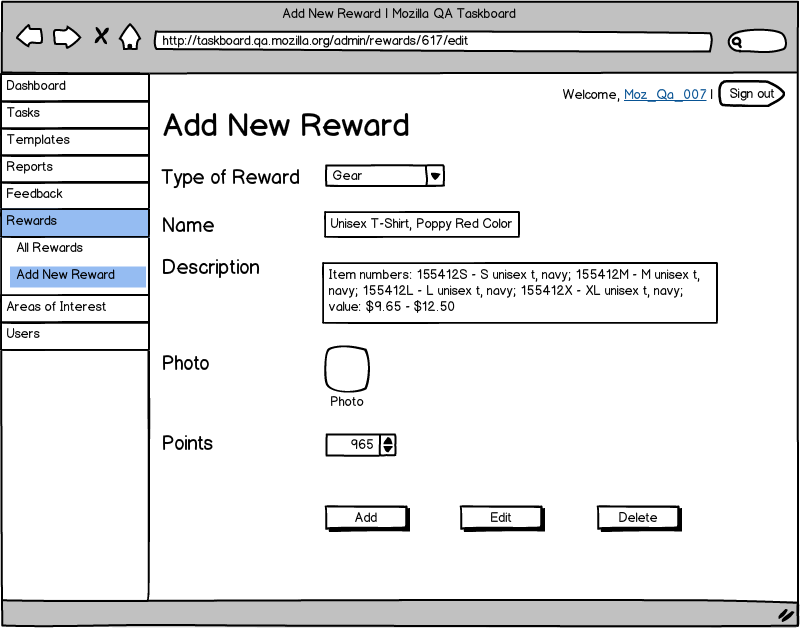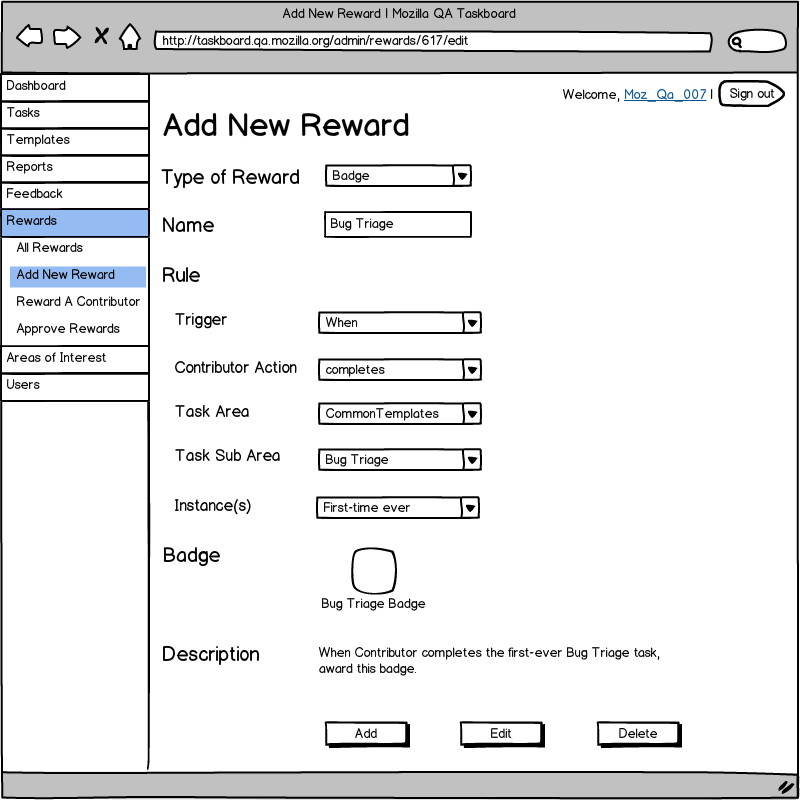QA/Taskboard/Workflows/MozillaQaTeam
Admin Dashboard
Feature
A Mozilla QA Team Member can sign in to an admin area which provides a launching point for several activities.
UX
A Mozilla QA Team Member can view a dashboard that provides a quick overview of the current usage of the system. The Mozilla QA Team Member can read a description of each section in the admin area for an easy way to get started with admin activities. The Mozilla QA Team Member can use a menu and breadcrumbs for navigation within the admin area.
Screen Mockup
UI Controls
| UI Control | Value / Range | Validation | Error Message(s) |
|---|---|---|---|
| Menu |
|
The menu is designed in the accordion style with a 3 level hierarchy. Corresponding to the page opened, the current position in the hierarchy is highlighted. | N/A |
| Text + URL | Dashboard Areas: Right Now, Areas of Interest, Create Tasks, Rewards, Read Feedback, Reports | Each area consists of text that helps the Mozilla QA team member understand the possible activities in the admin area. | N/A |
| Text + URL | Welcome, [username] | The [username] is the display name chosen by the user in the Edit Profile page. Clicking on the [username] navigates to the View Profile page of the user. | An error has occurred with the page you requested. |
| Button | Sign out | Handled by Mozilla Persona (aka BrowserID) | Handled by Mozilla Persona (aka BrowserID) |
Next Screen
- Several screens are possible (Tasks, Templates, Reports, Feedback, Rewards, Areas of Interest, Users, etc.) since this has been explicitly designed as a launching point into several activities.
- Sign out
Security
Authentication
The contributor can see the page after login with BrowserID. This page is not public by default.
Authorization
A Mozilla QA team member may or may not be able to see every admin area, depending on the permissions granted in the Admin > Users section.
Performance
- Page Load Time < 2 seconds
Areas of Interest | Dashboard
Feature
A Mozilla QA Team Member can create areas of interest, to which tasks will get added for community contributors to work on.
UX
A Mozilla QA Team Member can add a new area of interest by specifying its name and parent in the hierarchy. The Mozilla QA Team Member can create a hierarchy of areas, which reflects how the ongoing work of the various Mozilla QA teams is organized. The Mozilla QA Team Member can edit and delete existing areas, as needed.
Screen Mockup
UI Controls
| UI Control | Value / Range | Validation | Error Message(s) |
|---|---|---|---|
| Menu Item | Areas of Interest > Add New Area | Text is highlighted to indicate that this page is open. | N/A |
| Text Area | Areas of Interest > Add New > Name | This represents the name of an area of interest that a contributor can work on. It can consist of alphanumberic text and spaces. | The name can only contain the following characters: [a-z][A-Z][0-9][-][_] (to be finalized) |
| Drop down list | Areas of Interest > Add New > Parent | This is used to create a hierarchy. All current names under Areas of Interest are populated in the dropdown list. | N/A |
| Button | Add | Clicking on this button adds a new area of interest to the existing hierarchy under the parent specified. The table on the right hand side is updated to show the new area added. | Unable to add the new Area of Interest [name]. |
| Table | Areas of Interest > Manage | The table consists of 2 columns: Checkboxes and Areas of Interest. The Areas of Interest are arranged in a hierarchy. | N/A |
| Button | Edit | Clicking on this button after a checkbox is selected brings up a new screen with the name and parent available to be modified and saved. |
|
| Button | Delete | Clicking on this button after a checkbox is selected brings up a warning prompt that a delete action is about to be executed. If the user confirms the delete action, the area of interest is deleted. The table is updated to show the new hierarchy. |
|
| Text + URL | Welcome, [username] | The [username] is the display name chosen by the user in the Edit Profile page. Clicking on the [username] navigates to the View Profile page of the user. | An error has occurred with the page you requested. |
| Button | Sign out | Handled by Mozilla Persona (aka BrowserID) | Handled by Mozilla Persona (aka BrowserID) |
Next Screen
- Areas of Interest > All Areas
- Several other screens are possible (Tasks, Reports, Templates, Feedback, Rewards, Users, etc.) through the navigation system.
- Sign out
Security
Authentication
The contributor can see the page after login with BrowserID. This page is not public by default.
Authorization
A Mozilla QA team member may or may not be able to add / edit / delete areas of interest, depending on the permissions granted in the Admin > Users section.
Performance
- Page Load Time < 2 seconds
Templates | Dashboard
Feature
A Mozilla QA Team Member can use templates as a way to add tasks for community contributors to work on.
UX
A Mozilla QA Team Member can use templates to
- make it easier to manage tasks for contributors, in a per-team style.
- auto-populate tasks from existing systems' workflows (e.g. Bugs Ahoy!, Web QA Automation GitHub Issues)
A Mozilla QA Team Member can use 3 different types of templates:
- Raw Templates (common across teams, basic in nature)
- Common Templates (common for a particular team)
- My Templates (private to a Mozilla QA team member, perhaps a first step towards developing a new team template, or a very customized version of an existing team template)
A template can cloned, modified and then copied from one of these areas to another, based on need. Tasks are published from templates, with additional scheduling details. In other words, Task = Template + Schedule.
Screen Mockup
UI Controls
| UI Control | Value / Range | Validation | Error Message(s) |
|---|---|---|---|
| Menu Item | Templates > All Templates | Text is highlighted to indicate that this page is open. | N/A |
| Table | Raw Templates | The table consists of 2 columns: Checkboxes and names of Raw Templates. | N/A |
| Button | Clone | Clicking on the Clone button brings up a new screen in which the Mozilla QA team member is requested to specify a new name for the cloned template, and the section in which the cloned template is to be placed (Raw Templates, Templates by Area of Interest, My Templates) | Unable to clone the template [name]. |
| Button | Edit | Clicking on the Edit button brings up a new screen in which the Mozilla QA team member can modify the template. | Unable to edit the template [name]. |
| Button | Delete | Clicking on the Delete button brings up a warning prompt that a delete action is about to be executed. If the user confirms the delete action, the template is deleted. The table is updated with the template no longer showing up. | Unable to delete the template [name]. |
| Expand / Collapse Controls | [name of Mozilla QA Team] | Clicking on the Expand Control reveals a table containing the list of templates common for that particular Mozilla QA team. Clicking on the Collapse Control hides the table. | Unable to expand / collapse [name of team]'s templates. |
| Table | Templates by Area of Interest > [name of Mozilla QA Team] | The table consists of 2 columns: Checkboxes and names of Templates that are common to the team. | N/A |
| Table | Templates by Area of Interest > My Templates | The table consists of 2 columns: Checkboxes and names of Templates that are private to the Mozilla QA team member. | N/A |
| Text + URL | Welcome, [username] | The [username] is the display name chosen by the user in the Edit Profile page. Clicking on the [username] navigates to the View Profile page of the user. | An error has occurred with the page you requested. |
| Button | Sign out | Handled by Mozilla Persona (aka BrowserID) | Handled by Mozilla Persona (aka BrowserID) |
Next Screen
- Templates > All Templates
- Templates > Raw Templates
- Templates > By Areas of Interest
- Templates > My Templates
- Several other screens are possible (Tasks, Reports, Feedback, Rewards, Areas of Interest, Users, etc.) through the navigation system.
- Sign out
Security
Authentication
The contributor can see the page after login with BrowserID. This page is not public by default.
Authorization
A Mozilla QA team member may or may not be able to add / edit / delete Raw Templates and Common Templates, depending on the permissions granted in the Admin > Users section. A Mozilla QA team member can always create private templates under the My Templates section.
Performance
- Page Load Time < 2 seconds
Add New Task | Dashboard
Feature
A Mozilla QA Team Member can create a task for community contributors to work on.
UX
A Mozilla QA Team Member can create a task based off any available template. The Mozilla QA Team Member can modify task details as needed. The task can be saved as a draft if all relevant details are not available at hand. The task has a specific URL which can be shared with other Mozilla QA Team Members, who can write their comments on the task. When the task has all the details needed for publication, it can be published to a specific schedule.
Screen Mockup
UI Controls
| UI Control | Value / Range | Validation | Error Message(s) |
|---|---|---|---|
| Menu Item | Tasks > Add New Task | Text of menu item is highlighted to indicate that this page is open. | N/A |
| Combo box | Area | This is populated with all values from "Area of Interest" that are the highest-level items in the hierarchy. | N/A |
| Combo box | Sub Area | This is populated with all values from "Area of Interest" that are child elements under the highest-level items in the hierarchy. | N/A |
| Slider | Difficulty Level | Can be one of 3 values: Low, Medium, and High. | N/A |
| Slider | Estimated Execution Time | Can be any value in the range 0 to 60 minutes. | N/A |
| Slider | Priority | Can be one of 3 values: Low, Medium, and High. | N/A |
| Slider | Expiration after | Can be any value in the range 1 day to 28 days. | N/A |
| Slider | Multiple Instances | This is the number of times that the same task can be executed by multiple different contributors. Can be any value in the range unique (one single contributor) to unlimited (any number of contributors). | N/A |
| Text Area | IRC Channel | This is the name of the IRC channel in which mentors for the task will be found. | N/A |
| Text Area | [name of mentor] | This is the name of the mentor nominated to guide contributors for the task. | N/A |
| Link | Edit | Clicking on this enables editing the Name of IRC Channel. | An error has occurred with the action you requested. |
| Link | Delete | Clicking on this deletes the Name of IRC Channel. | An error has occurred with the action you requested. |
| Link | Add mentor | Clicking on this enables adding the Name of a Mentor. | An error has occurred with the action you requested. |
| Label | Reward Points | This is the number of points that a contributor will earn on completion of the task. The value is automatically calculated based on a formula that depends on the task Difficulty Level, Priority and Estimated Execution Time. | An error has occurred calculating the Reward Points. |
| Label | Setup | N/A | N/A |
| Text Area | (Text with full support for HTML.) | N/A | An error has occurred saving your changes. |
| Label | Steps | N/A | N/A |
| Text Area | (Text with full support for HTML.) | N/A | An error has occurred saving your changes. |
| Label | Attachments | N/A | N/A |
| (Text with full support for HTML.) | N/A | An error has occurred saving your changes. | |
| Label | Comments | N/A | N/A |
| Label | (Display name of user) | Display name of user who has added the comment. | N/A |
| Label | Date and timestamp | Date and timestamp when the user added the comment. | N/A |
| Text Area | (Text with some support for HTML.) | N/A | N/A |
| Link | Add comment | Clicking on this enables the user to add a comment. | An error has occurred with the action you requested. |
| Button | Save as Draft | Clicking on this button saves the details of the task template without enforcing rules for mandatory fields. | An error has occurred saving your changes. |
| Button | Publish | Clicking on this button saves the details of the task template while enforcing rules for mandatory fields. The page then navigates to the Task Publish page. | An error has occurred saving your changes. |
| Text + URL | Welcome, [username] | The [username] is the display name chosen by the user in the Edit Profile page. Clicking on the [username] navigates to the View Profile page of the user. | An error has occurred with the page you requested. |
| Button | Sign out | Handled by Mozilla Persona (aka BrowserID) | Handled by Mozilla Persona (aka BrowserID) |
Next Screen
- Tasks > Drafts
- Tasks > All Tasks
- Several other screens are possible (Tasks, Reports, Feedback, Rewards, Areas of Interest, Users, etc.) through the navigation system.
- Sign out
Security
Authentication
The contributor can see the page after login with BrowserID. This page is not public by default.
Authorization
Every Mozilla QA team member can create a task based off any available template. Every Mozilla QA team member can view tasks saved in draft state, and comment on them.
Performance
- Page Load Time < 2 seconds
All Published Tasks | Reports | Dashboard
Feature
A Mozilla QA Team Member can see a list of all tasks available to contributors at the moment.
UX
A Mozilla QA Team Member can see a list of all tasks available to contributors at the moment and drill down by task progress, priority, difficulty level, area of interest, etc.
Screen Mockup
UI Controls
| UI Control | Value / Range | Validation | Error Message(s) |
|---|---|---|---|
| Menu Item | Reports > Published Tasks > All Published Tasks | Text of menu item is highlighted to indicate that this page is open. | N/A |
| Label | Area | N/A | N/A |
| Checkbox Group | (List of Areas) | The user can select one or more values from the combo box. | N/A |
| Label | Sub Area | N/A | N/A |
| Checkbox Group | (List of Sub Areas) | The user can select one or more values from the combo box. | N/A |
| Label | Difficulty Level | N/A | N/A |
| Checkbox Group | Low / Medium / High | The user can select one or more values from the combo box. | N/A |
| Label | Estimated Execution Time | N/A | N/A |
| Slider | Estimated Execution Time | The user can select a range of values from the slider (e.g. 0 - 15 mins / 15 - 30 mins / 30 - 45 mins / 45 - 60 mins). | N/A |
| Label | Priority Level | N/A (This indicates the priority attached to the task by Mozilla QA.) | N/A |
| Checkbox Group | Low / Medium / High | The user can select one or more values from the combo box. | N/A |
| Label | Execution Status | N/A (This indicates the execution status of tasks published by Mozilla QA.) | N/A |
| Checkbox Group | Pending / In Progress / Abandoned / Complete | The user can select one or more values from the combo box. | N/A |
| Label | Mentors | N/A | N/A |
| Combo box | (IRC Nicknames of Mentors) | The user can select one or more values from the combo box. | N/A |
| Label | Tasks | N/A | N/A |
| List | (List of all published tasks with Title, Area, Sub Area, Execution Status, % Completion, and Display Name of Contributor) | The Title of the task should be linked to its Task Execution Page, and it should open in a new tab. | An error has occurred with the data you requested. |
| Pagination Bar | X of Y | The tasks should be paginated, and the user should be able to navigate between the pages seamlessly. | An error has occurred with the action you requested. |
| Text + URL | Welcome, [username] | The [username] is the display name chosen by the user in the Edit Profile page. Clicking on the [username] navigates to the View Profile page of the user. | An error has occurred with the page you requested. |
| Button | Sign out | Handled by Mozilla Persona (aka BrowserID) | Handled by Mozilla Persona (aka BrowserID) |
Next Screen
- Reports > Published Tasks > All Published Tasks
- Reports > Published Tasks > In Progress
- Reports > Published Tasks > Completed
- Reports > Published Tasks > Abandoned
- Several other screens are possible (Tasks, Templates, Feedback, Rewards, Areas of Interest, Users, etc.) through the navigation system.
- Sign out
Security
Authentication
The contributor can see the page after login with BrowserID. This page is not public by default.
Authorization
Every Mozilla QA team member can run this report.
Performance
- Page Load Time < 2 seconds
View Rewards Page
Feature
UX
Screen Mockup
UI Controls
Next Screen
Security
Authentication
Authorization
Performance
Add New Reward: Gear
Feature
UX
Screen Mockup
UI Controls
Next Screen
Security
Authentication
Authorization
Performance
Add New Reward: Badge
Feature
UX
Screen Mockup