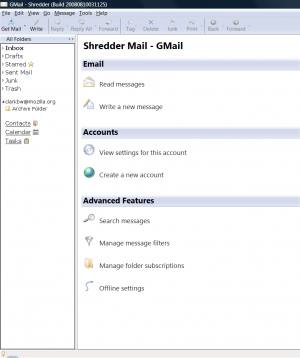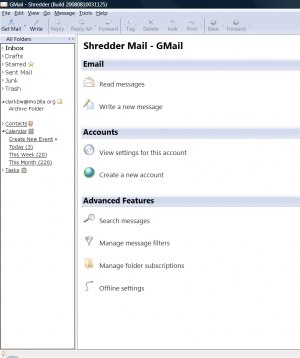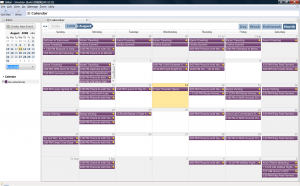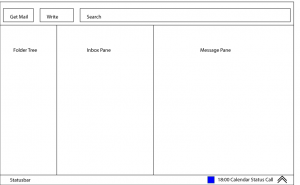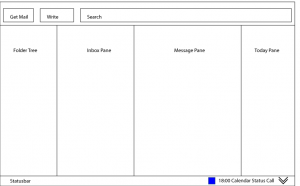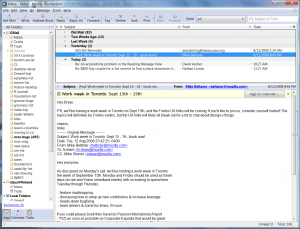Thunderbird:Calendar Integration
Thunderbird needs to have the Lightning Calendar support integrated into the main application. This will require some changes to Calendar (and Thunderbird) planned for the TB 3 release; here are the major points below.
Each main header is an area we feel is necessary for proper lightning integration into thunderbird. Under each main header is sub-sections with the related bugs and designs for approaching the problem.
Contents
Search Integration
With a planned change to the toolbar search will become much more prevalent interaction model inside Thunderbird. We need to create a system that integrates the searching of events and messages into the same search method.
This section will list designs for search integration from present, future, and to next-generation.
Performance Improvements
The search and display of messages is quickly being restructured to be faster than ever before. Calendaring needs to keep up with this speed of display.
This section will list performance areas that need improvements.
Dialog Reduction
The calendar uses several dialogs for interactions that could be done more discretely inline to the interface.
Calendar Error Occurred
bug 450677 — dialog: an error has occurred
When lightning encounters an error (of some kind) reading a calendar it can produce a fairly incomprehensible error dialog as thunderbird starts up.
Visual Refresh
Many parts of the calendar have an old and bloated look to them, we need to clean up the look of the calendar views for an improved user experience.
Updated Calendar Views
bug 430382 — Updated calendar views [FIXED]
This is an over all visual update to lighten the colors and borders of the calendar items.
Tabs
Calendar is planned to integrate under a new tab model in Thunderbird, here are approaches to that tab model.
Initial Integration with Tabs
bug 402365 — [Trunk] Tabs break calendar mode view
Required changes:
- The new Thunderbird:Tabs bug 218999
- The new Thunderbird:Folder Pane bug 446306
- The new Thunderbird:Message Reader bug 449691 and Thunderbird:Toolbar bug 452281
Requisite changes:
- Removal of Lightning Mode Buttons bug 454931
- Removal of Lightning Toolbar bug 454935
By default the calendar will always open up in it's own closeable tab. This is a change from the current mode switching buttons. A person's email state (which message is currently selected) will remain unchanged as the Calendar opens up in a new tab.
The calendar tab is opened up by clicking on the Calendar item in the new Folder Pane. If the calendar tab is already opened clicking on the Calendar entry in the Folder Pane will bring that tab forward.
The mail tab is not able to be closed, however the calendar tab can be closed and should retain the settings that were applied when it was closed. Below are two mockups related to the new folder pane design.
With the integration of the Thunderbird:Message Reader which brings all the relevant message buttons into the message itself, Thunderbird will be getting a new Thunderbird:Toolbar with a greater search presence. The new toolbar will require Lightning to pull its toolbar items into the calendar content area, see mockup below.
Today Pane Integration
The Today Pane should be reachable with a single click, regardless of the current active tab (Mail, Message, Calendar or Task). A button, located next to an event notification area, in the status bar, opens the Today Pane as pane within the current tab.
Integrated Appointment detection in Messages
Spicebird already does detection for appointments inside of messages and prompts for this kind of Add to Calendar bar. This is an excellent way to introduce people to the concept of the calendar.
Transitional Design
Whenever introducing a new feature to a product it is important to have a transitional design set for users of the older product to become acclimated to the new features. With Lightning we are very aware of some users who do not want a Calendar integrated with Thunderbird by default, therefore our transitional design should take into account that some users will want to remove Calendaring on the first use.
Initial Usage
Calendar will be visible on the Thunderbird:Folder Pane by default for all new and upgrading users. This will give some visibility to the Calendar for those who wish to use it as well as those who wish to turn it off.
When a Thunderbird user opens the Calendar for the first time we need to ask them if they'd like to use Calendaring on Thunderbird and help them get setup with remote calendars.
If a Thunderbird user chooses not to use Calendaring we can simply remove the Calendaring from the visible areas of the Thunderbird:Folder Pane and the Thunderbird:Menus. Calendaring preferences will still be visible from the Thunderbird:Preferences however there will be a single on / off switch for toggling Calendaring out of the Thunderbird view.