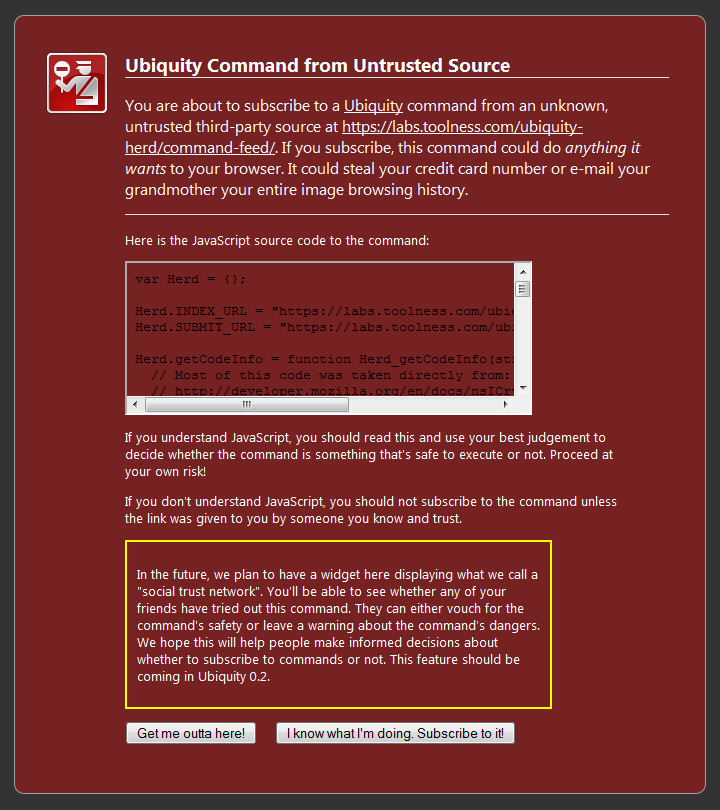Zh-CN:Ubiquity 0.1 Author Tutoria
Back to Labs/Ubiquity.
Author: Aza Raskin, Blair McBride, Abimanyu Raja, Jono DiCarlo, Atul Varma
Contents
其它语言的译本
If English isn't your first language feel free to read the tutorial in your own language. If it doesn't exists, feel free to jump in and translate.
Ubiquity 0.1 命令行教程
Ubiquity的强大之处—从一个开发者的视角—很容易就能创建命令。只是需要几行Javascript代码, 即使是临时的WEB开发者Ubiquity也能使它大大地增强浏览器的特性。从插入联系email地址到文本框的8行代码到50行代码Twitter整合,这个教程带你感受Ubiquity的创造力。
警告: Ubiquity还在不断变动中。这是0.1版本。API在后面的版本中很可能彻底地变动。而这说明你在今天写的程序在下周可能不能使用,这也意味着编写命令和反馈你的信息,你会直接影响Ubiquity的发展方向。
页面提及的命令行开发API是当前Ubiquity, 0.1.1版本最新的。尽管理如此,如果你检查最新的源码,你会发现一些在0.0.1中没有的额外特性。你能从Ubiquity Source Tip Author Tutorial找到最新最好的API说明。
实时开发
开发Ubiquity并不需要重启FireFox,因为这是个野蛮的行动,我们一点都不喜欢。 取而代之的是,我们在每次Ubiquity被激活的时候重新载入命令。 如果你使用内置编辑器的话,连保存都不需要!
要想打开Ubiquity命令编辑器,首先激活Ubiquity(control/alt+space),然后选择"command-editor"标签页。 在本教程中,当我们提及运行Ubiquity中的一个命令时,我们称之为’‘’Ubic‘’‘它。 例如:要打开编辑器,只要 Ubiq "command-editor".
在下面的例子中,请在编辑器中编辑。当下一次你激活Ubiquity的时候,更新会自动完成。
Hello World(你好,全世界): 第一个命令
示例函数: 越简单越好
Let's start with the standard programing trope: printing "Hello, World!". In Ubiquity, commands are simply functions with various attributes tacked on. We'll start by manually making a function to define a command, but we'll quickly move to using a more elegant method.
In the command editor type the following:
function cmd_hello_world() {
displayMessage( "Hello, World!");
}
Now try Ubiq-ing "hello-world". You'll see that "Hello, World!" is immediatly displayed on the screen. If you are on Mac OSX with Growl installed the message will appear as a Growl notification. If you are on Windows, then it will appears as a standard "toaster" notification in the bottom right-hand corner of the screen.


In Ubuntu 8.04 (Hardy Heron) this appears thus:

If you don't have Growl installed on OSX, or aren't on a Windows XP/Vista or Ubuntu Hardy, then you won't get any sort of notification. That's something to be worked on in future released of Ubiquity.
There's not much in this command, so let's dive straight in. Any function that starts with cmd_ automatically becomes a Ubiquity command. It's a little bit of namespace magic that makes development super-simple.
There are other prefixes that have other effects, like running code on page load (pageLoad_), and startup (startup_), but that's for a different tutorial.
Back to the example. The meat of the command is in the function displayMessage(), which displays the message in whichever way the operating system can.
You may be wondering why there is a hyphen in the name, instead of a space. That's because the Ubiquity natural language parser isn't yet smart enough to handle commands that are multiple words and arguments that are multiple words. It's something we'll be working on in the future.
使用 CreateCommand(创建命令)
For commands that are more complicated than our simple "hello-world" command, you can use the helper function CmdUtils.CreateCommand(), which takes an options dictionary. To redo the "hello-world" command using the convenience function, we'd write:
CmdUtils.CreateCommand({
name: "hello-world",
execute: function() {
displayMessage( "Hello, World!" );
}
})
This may not seem to be much of a win (and it isn't for simple commands) but as the commands become more complex, you'll see that it helps a lot. For one, you can name the command more freely with the method—unicode non-English characters are now fair game.
There are a number of other useful functions in the CmdUtils namespace. We don't yet have full documentation for these commands, but you'll get a sense of the useful ones in this tutorial. For more detailed information, take a look at cmdutils.js.
添加一个预览

Let's add a preview to our new command. Previews give the user feedback about what a command does before it's executed. Previews are great for providing rich visual feedback like displaying a graphical representation of atmospheric conditions when using the weather command as shown above. Previews have the full expressive power of HTML, including animations, so there's a lot you can do with them.
One point of design: Preview code should never have side-effects. That is, a preview should never (without user interaction) change the state of the system.
For the "hello-world" command, we don't need anything fancy: just some help text that is more descriptive than the default "Executes the hello-world command."
CmdUtils.CreateCommand({
name: "hello-world",
preview: "Displays a <i>salutary</i> greeting to the planet.",
execute: function() {
displayMessage( "Hello, World!" );
}
})
Here the preview is an HTML-formatted string. The preview can also be a function. We'll get to that in the next section.
日期命令: 第二个命令
设置选择项
I often forget what day it is. That may be because I need to go outside more often, but, like any programmer, I generally solve my problem's symptoms with technology rather then addressing the root cause. My solution is to create a command that inserts the date at the location of the cursor.
CmdUtils.CreateCommand({
name: "date",
execute: function() {
var date = new Date();
CmdUtils.setSelection( date.toLocaleDateString() );
}
})
The new function here is setSelection(). This inserts the passed-in text onto the page at the location of the cursor. If the cursor is in an editable text or rich-text fields, the text gets dumped there. If the cursor isn't in an editable area, setSelection() will still be able to insert the date. (Even when it isn't displayed, Firefox always keeps track of a cursor position. To see it, type F7.) Try going to a page, selecting some non-mutable text, and using the command. See, it works! This is particularly useful for commands like "translate", where you want to replace non-editable text with its translation.
The toLocalDateString() function is native to Javascript, so if you're not familiar with it check out the documentation for the Javascript Date object.
一个改进的预览
It's time to add a better preview to the date command. Let's have the preview show the date, so that the user will know what to expect when they execute the command. (As a side benefit the user doesn't even need to execute the command to do a quick check of the day.)
CmdUtils.CreateCommand({
name: "date",
_date: function(){
var date = new Date();
return date.toLocaleDateString();
},
preview: function( pblock ) {
var msg = 'Inserts todays date: "<i>${date}</i>"';
pblock.innerHTML = CmdUtils.renderTemplate( msg, {date: this._date()} );
},
execute: function() {
CmdUtils.setSelection( this._date() );
}
})
We've done two things here. The first was to factor out the code for getting the date into the _date() function. This way we don't break DRY by repeating code across the preview and execute functions. Notice that to access the _date(), we use the this keyword.
The second thing we've done is to add a preview function. The first argument is the DOM element that gets displayed as the preview for your command. Modify pblock and you modify the preview. In this case, we set the innerHTML of the preview block to be the message we want.
The other thing I've done is to do some string formatting using the renderTemplate() function. This takes a template string and performs the appropriate substitution given the passed-in JSON object. Templates can handle a wide range of functionality, as we are currently using TrimPath's JavascriptTemplates. You should read their site for more documentation. Although JavascriptTemplates has some nice properties, we are contemplating moving to MJT sometime soon.
Previews display something meaningful to the user immediately. If you have a preview that requires an AJAX request—say, to fetch some search results—that call might take a while to return. In the meantime, your command should display a placeholder preview giving the user feedback.
preview: function( pblock ) {
pblock.innerHTML = "This will show until the AJAX request returns";
// AJAX request
pblock.innerHTML = getFromServer();
},
In the future, we may work on streamlining this process.
文档和描述数据
Before you share your command with the world, you should consider adding some attributions to the code:
CmdUtils.CreateCommand({
name: "date",
homepage: "http://azarask.in/",
author: { name: "Aza Raskin", email: "aza@mozilla.com"},
contributors: ["Atul Varma"],
license: "MPL",
/* THE REST OF THE CODE HERE */
})
And you should definitely add some documentation:
CmdUtils.CreateCommand({
name: "date",
homepage: "http://azarask.in/",
author: { name: "Aza Raskin", email: "aza@mozilla.com"},
contributors: ["Atul Varma"],
license: "MPL",
description: "Inserts today's date.",
help: "If you're in an editable text area, inserts today's date, formatted for the current locale.",
/* THE REST OF THE CODE HERE */
})
The .description and .help attributes are both automatically displayed alongside your command's name on the command-list page. (The user can get to this page at any time by issuing the "command-list" command.) HTML tags can be used in both of these strings.
Description is a one-line summary of what the command does, while Help is a longer description that can include examples, caveats, and so on. If your command is simple enough that all you have to say about it fits in one line, it's OK to use a description alone and leave out the help.
和全世界分享它
Now that we've got our awesome new "date" command, let's share it with the world. All you have to do is put it the javascript file on the web somewhere, and make an html page linking to it with "link rel".
<link rel="commands" href="http://path-to-js" name="Title Goes Here" />
Note: your webserver must serve .js files as 'application/x-javascript'. The mime-type 'text/javascript' is silently ignored.
Anyone with Ubiquity who visits will get a message offering them the choice of subscribing to your command.
If the user chooses to subscribe to a command from an untrusted source, they will get a security warning message before they can install the command. (And in Ubiquity 0.1, ALL sources are considered untrusted, so don't take it personally!) Because Ubiquity commands can execute arbitrary javascript with chrome privileges, subscribing to a command from a website means allowing that site full access to do whatever it wants to your browser. We want to make sure people understand the dangers before subscribing to commands, so we made the warning page pretty scary.
In the future, we're going to have something set up that we call a "trust network". When you try out a Ubiquity command from a website, and determine that the command is safe (or unsafe), you'll be able to leave an approval (or a warning). When your friends with Ubiquity installed visit the same site, they'll see the approval or the warning that you left. In this way, users will be able to rely on the judgement of other people they already know and trust in order to help them make decisions about whether a command is safe to install or not.
By the way, the reason we call it "subscribing" to a command, rather than "installing" a command, is that if the javascript file changes -- if the site owner adds new commands, removes old commands, or updates existing commands -- all users subscribed to that URL will automatically get the updates. This will be very convenient for both users and developers, but it will also introduce another type of security risk: just because you decided a command was safe at one point in time doesn't mean that the command will always remain safe. For this reason, we'll need to make sure that the trust network keeps track of when commands have been modified, and notifies users of changes that may make a command unsafe.
在地图上找到我(map命令)! 定位, 快照, 并且插入HTML
The "map" command that comes with Ubiquity is fairly powerful. It's also fairly complicated—well, comparatively. It's still only a couple hundred lines of code. The command, though, can get even more useful. Imagine being able to select some houses on Craigslist, or a list of restaurant names, and Ubiq "map these" to get just the map you want. The concept of "these" puts the power of mashups into the users hands. But I digress. Let's make a simple command that inserts a map of your current location.
In this command, we use the Google static map API and the Ubiquity function CmdUtils.getGeoLocation() to insert a map of your current location. Ubiquity currently uses the MaxMind API for trying to guess your location from your IP. That will probably change in the future.
CmdUtils.CreateCommand({
name: "map-me",
_getMapUrl: function() {
var loc = CmdUtils.getGeoLocation();
var mapUrl = "http://maps.google.com/staticmap?";
var params = {
center: loc.lat + "," + loc.long,
size: "500x400",
zoom: 14,
key: "ABQIAAAAGZ11mh1LzgQ8-8LRW3wEShQeSuJunOpTb3RsLsk00-MAdzxmXhQoiCd940lo0KlfQM5PeNYEPLW-3w"
};
return mapUrl + jQuery.param( params );
},
preview: function( pblock ) {
var msg = "Inserts a map of your current location: <br/>";
msg += "<img src='%s'/>".replace( /%s/, this._getMapUrl() );
pblock.innerHTML = msg;
},
execute: function( ) {
CmdUtils.getImageSnapshot( this._getMapUrl(), function(imgData) {
CmdUtils.setSelection( "<img src='" + imgData +"'/>");
})
}
})
There are three new things here: CmdUtils.setSelection to set HTML (yep, it can do that); the use of CmdUtils.getGeoLocation(); and using CmdUtils.getImageSnapshot() to capture the bits for the image.
I find getting the location—as imprecise as IP-based location can be—useful for doing sensible defaults for location-based commands, like Yelp. CmdUtils.getGeoLocation() returns an object which has the following properties: city, state, country, lat, and long.
Why do we need to use CmdUtils.getImageSnapshot()? Because the Google Maps API requires a key that is tied to a particular URL. If we naively inject the image tag into a random web page, the image won't load because the key doesn't match that random web page's URL. Thus, we use the snapshotImage() function to convert the image into a data url.
There's also a CmdUtils.getWindowSnapshot() function, which allows you to get the image data for any tab/window. The function takes a window as the first paramater, and a callback for the second.
带参数的命令
Echo
We'll be working towards making some fun and useful commands—commands that let you control the seething tendrils of the internet with your little pinky. But, let's start by making a simple command to echo back whatever you type.
CmdUtils.CreateCommand({
name: "echo",
takes: {"your shout": noun_arb_text},
preview: function( pblock, theShout ) {
pblock.innerHTML = "Will echo: " + theShout.text;
},
execute: function( theShout ) {
var msg = theShout.text + "... " + theShout.text + "......";
displayMessage( msg );
}
})
This says that the command "echo" takes one argument which is arbitrary text. Whatever text the user enters will get wrapped in an input object and passed into both the preview and execute function.
Ubiquity takes care of parsing the user's input, so you don't need to worry about handling prounoun substitution or any of the other natural-language-like features of the Ubiquity parser. Try selecting some text on a page, and Ubiq "echo this". Ubiquity should now echo the selected text.
输入的对象
The input object that your execute and preview functions receive has the following attributes:
inputObject.text // a string of the input in plain text, without formatting inputObject.html // a string of the input in formatted html, including tags inputObject.data // for non-text input types, an arbitrary data object inputObject.summary // for very long inputs, an abbreviated display string
Our example command only cares about the .text attribute of the input, because it simply wants plain text. Often, when the user invokes your command by typing a few short words into the input box, .text, .html, and .summary will all have exactly the same value, and .data will be null. Many, if not most, commands that you write will only care about the text value. Nevertheless, the other versions of the input data are provided to you in case they differ from .text and in case your command has a use for them.
名词类型的介绍
Notice that we specified the type of argument to expect by passing in an object — in this case, the predefined noun_arb_text object, which accepts any arbitrary text as a valid argument. If we had wanted to restrict the inputs that our command could take, we could have used a more specific noun-type object to restrict the scope of the argument: for instance, noun_type_date to accept only dates (like the "check-calendar" command) or noun_type_language to accept only names of languages (like the optional modifiers for the "translate" command).
The benefit of specifying a more restrictive noun-type is that it helps the Ubiquity parser generate better suggestions and auto-completions based on user-input. For instance, if the user has a date selected, commands that operate specifically on dates are more likely to be apropos than commands that take arbitrary text, so Ubiquity can suggest the date-specific commands first.
There are many types of nouns that a command could conceivably take: people, dates, places, tabs, etc. Many of these noun-types aren't implemented yet, and most of the them currently have a lack-luster implementation. This is one of the areas where Ubiquity could use the greatest help. Noun-types enable creating compelling user experiences, with minimal amounts of code. It also allows for code-reuse across numerous commands.
Once you are familiar with writing commands, you should check out the nountypes.js, which has the implementation for most of the noun-types. You can see what noun types are already available for your commands to use, what still needs to be written, and where the existing implementations could use improvement — and then come get involved to help us improve them.
Insert Email: 带有特殊参数类型的命令行
Let's take a look at one of the special noun-types: noun_type_contact. This lets Ubiquity know to expect a person (either by name or email address). By using the noun-type, Ubiquity will also autocomplete to known people while the user is entering the command. This is what the built-in Ubiquity command "email" uses.
At the moment, Ubiquity figures out what people you know through reading your Gmail contacts. In this prototyped version, you'll need to use Gmail and be logged in for for Ubiquity to know who you know. Eventually, we'd like to be able to interface with all major web-mail sites, as well as desktop software like Thunderbird.
Enough rambling. It's time for a command. I constantly find that I need to fetch someone's email address to paste into a text field because I don't know it off-hand. This command solves that by letting you insert someone's email address using autocomplete.
CmdUtils.CreateCommand({
name: "insert-email",
takes: {"person": noun_type_contact},
preview: "Inserts someone's email address by name.",
execute: function( email ) {
CmdUtils.setSelection( email.text );
}
})
This one command sums up what I love about Ubiquity. In 8 lines of code, I can fundamentally enhance the browser's functionality. Doing the same thing using a normal Firefox extension methodology takes pages and pages of code—and the interface would take more thought still. Doing the same thing using a bookmarklet would require a server-side component (to get around cross-site Ajax request ban) as well as forcing the user to give up their email password.
Ubiquity increases the surface area of innovation for the browser many-fold, by making anyone who can write simple Javascript into an agent for bettering the browser and the open Web.
TinyURL: 网络调用和jQuery
Often while writing emails, I'll discover that I've pasted in a URL long enough to be used for unfortunate analogies. I'd like to be able to quickly turn that into a TinyURL—but the process of making a TinyURL involves lots of fiddly steps. Ubiquity to the rescue.
Because we include jQuery with Ubiquity, it is simple to perform Ajax calls as well as parse returning data. TinyUrl.com provides an easy to use RESTful API where you pass a URL and it returns its shortened form. We use that API in this command.
CmdUtils.CreateCommand({
name: "tinyurl",
takes: {"url to shorten": noun_arb_text},
preview: "Replaces the selected URL with a TinyUrl.",
execute: function( urlToShorten ) {
var baseUrl = "http://tinyurl.com/api-create.php";
var params = {url: urlToShorten.text};
jQuery.get( baseUrl, params, function( tinyUrl ) {
CmdUtils.setSelection( tinyUrl );
})
}
})
Although I used the noun_arb_text command noun-type, I should have used the noun_type_url—if such a thing existed. It doesn't yet.
jQuery is a powerful tool. With it, you can fairly effortlessly cherry-pick the data you need from RSS feeds, XML, and all sorts of other data formats. It also makes doing in-preview animations a breeze.
Color: 创建被限制的名词类型
Suppose you're writing a set of commands for artists and web designers, and you know that several of the commands will operate on colors. You'd like to be able to specify that certain commands expect names of colors as arguments. Since there are a finite number of named colors, you can define a custom noun type for them based on a list of strings, like so:
noun_type_color = new CmdUtils.NounType( "Color", ["red", "orange", "yellow", "green", "blue", "violet", "black", "white", "grey", "brown", "beige", "magenta", "cerulean", "puce"] // etc... );
Note that we gave the new object a name starting with "noun_".
The Ubiquity command loader automatically detects objects starting with
"noun_" as custom noun-types, in the same way as it auto-detects
functions starting with "cmd_" as custom commands.
Once you've defined a custom noun-type, you can use it in as many commands as you like, thus:
CmdUtils.CreateCommand({
name: "get-color-code",
takes: {"color": noun_type_color},
preview: "Inserts the HTML hex-code for the given color.",
// etc...
One benefit of creating the custom color noun-type is that if the user has entered "get-color bl", for instance, Ubiquity will be able to suggest "black" and "blue" as the two valid completions based on the input.
Of course, not every type of noun you'd be interested in can be represented
as a finite list. If you want to be able to accept or reject input based
on some algorithmic test, you can do so by creating your own noun-type
implementation instead of instantiating CmdUtils.NounType. There is an example of this in the section on the tab commands, below.
Replace: 带多个参数的命令
Commands, like the translate command, can take multiple (and possibly optional) arguments. Ubiquity takes care of the parsing—you don't have to worry about what order the user types them in, you'll just get passed a dictionary with the appropriate entries.
To illustrate that, let's make a simple regular-expression-based "replace" command. It will take three arguments: the thing to replace, the replacement, and the scope-text to do the replacing in. Here's the command:
CmdUtils.CreateCommand({
name: "replace",
takes: {"what": noun_arb_text},
modifiers: {"with": noun_arb_text, "in": noun_arb_text},
preview: function( pblock, what, mods ) {
// args contains .with and .in, both of which are input objects.
var msg = 'Replaces "${whatText}" with ${withText} in ${inText}.';
var subs = {whatText: what.text, withText: mods["with"].text, inText: mods["in"].text};
pblock.innerHTML = CmdUtils.renderTemplate( msg, subs );
},
execute: function( what, mods ) {
// If the scope text isn't specified, use the current selection.
var text = mods["in"].text || CmdUtils.getSelection();
var newText = text.replace( what.text, mods["with"].text, "i");
CmdUtils.setSelection( newText );
}
});
(In earlier prototypes, modifier arguments could only accept a single-word value, but this has now been fixed.)
The modifiers argument takes a dictionary, where the key is the name of the argument and the value is the noun-type of the argument. In later releases we may include further options, like the ability to specify an argument as required/optional, etc.
The translate command is a good place to learn more about modifiers and the noun_type_language.
Twitter: 将所有的东西放在一起
We've now covered everything we need to cover in order to write a command that allows us to Twitter from Ubiquity. Many thanks to Blair McBride for writing this command. This is a fully functioning command: the browser takes care of the odd edge cases, like not being logged in.
// max of 140 chars is recommended, but it really allows 160
const TWITTER_STATUS_MAXLEN = 160;
CmdUtils.CreateCommand({
name: "twitter",
takes: {status: noun_arb_text},
homepage: "http://theunfocused.net/moz/ubiquity/verbs/",
author: {name: "Blair McBride", homepage: "http://theunfocused.net/"},
license: "MPL",
preview: function(previewBlock, statusText) {
var previewTemplate = "Updates your Twitter status to: <br/>" +
"<b>${status}</b><br /><br />" +
"Characters remaining: <b>${chars}</b>";
var truncateTemplate = "<br />The last <b>${truncate}</b> " +
"characters will be truncated!";
var previewData = {
status: statusText.text,
chars: TWITTER_STATUS_MAXLEN - statusText.text.length
};
var previewHTML = CmdUtils.renderTemplate(previewTemplate,
previewData);
if(previewData.chars < 0) {
var truncateData = {
truncate: 0 - previewData.chars
};
previewHTML += CmdUtils.renderTemplate(truncateTemplate,
truncateData);
}
previewBlock.innerHTML = previewHTML;
},
execute: function(statusText) {
if(statusText.text.length < 1) {
displayMessage("Twitter requires a status to be entered");
return;
}
var updateUrl = "https://twitter.com/statuses/update.json";
var updateParams = {
source: "ubiquity",
status: statusText.text
};
jQuery.ajax({
type: "POST",
url: updateUrl,
data: updateParams,
dataType: "json",
error: function() {
displayMessage("Twitter error - status not updated");
},
success: function() {
displayMessage("Twitter status updated");
}
});
}
});
转换标签页
The final command in this tutorial is for switching between tabs. The end goal is this: type a few keys to that matches the title of an open tab (in any window), hit return, and you've switched to that tab.
We'll write this command in two steps. The first step is creating a tab noun-type. The second step is using that noun-type to create the tab-switching command.
Switching: 编写你自己的名词类型
A noun-type needs to only have two things: A name and a suggest function. Soon, we'll probably move to having a convenience CmdUtils.CreateNounType(), which will simplify things even more.
The name is what shows up when the command prompts for input. Suggest returns a list of input objects, each one containing the name of a matching tab. We're using FUEL to interact with the browser, which is where the "Application" variable comes from.
var noun_type_tab = {
_name: "tab name",
// Returns all tabs from all windows.
getTabs: function(){
var tabs = {};
for( var j=0; j < Application.windows.length; j++ ) {
var window = Application.windows[j];
for (var i = 0; i < window.tabs.length; i++) {
var tab = window.tabs[i];
tabs[tab.document.title] = tab;
}
}
return tabs;
},
suggest: function( text, html ) {
var suggestions = [];
var tabs = noun_type_tab.getTabs();
//TODO: implement a better match algorithm
for ( var tabName in tabs ) {
if (tabName.match(text, "i"))
suggestions.push( CmdUtils.makeSugg(tabName) );
}
// Return a list of input objects, limited to at most five:
return suggestions.splice(0, 5);
}
}
The suggest method of a noun type always gets passed both text and html. If the input is coming from a part of a web page that the user has selected, these values can be different: they are both strings, but the html value contains markup tags while the text value does not. The Tab noun type only cares about the plain text of the tab name, so we ignore the value of html.
We use the convenience function CmdUtils.makeSugg() to generate an
input object of the type that the Ubiquity parser expects. The full signature of this function is
CmdUtils.makeSugg( text, html, data );
but html and data are optional and need be provided only if they differ from text.
If the text or html input is very long, makeSugg() generates a summary for us, and puts it in the .summary attribute of the input object.
We could have accomplished mostly the same thing without calling makeSugg() by returning a list of anonymous objects like these:
{ text: tabName,
html: tabName,
data: null,
summary: tabName };
The input objects that our .suggest() method generates are the same objects that will eventually get passed in to the execute() and preview() methods of any commands that use this noun type.
Switching Tabs: 一个命令
Now that we are armed with the tab noun-type, it is easy to make the tab-switching command. Again, we use FUEL to focus the selected tab.
CmdUtils.CreateCommand({
name: "tab",
takes: {"tab name": noun_type_tab},
execute: function( directObj ) {
var tabName = directObj.text;
var tabs = noun_type_tab.getTabs();
tabs[tabName]._window.focus();
tabs[tabName].focus();
},
preview: function( pblock, directObj ) {
var tabName = directObj.text;
if( tabName.length > 1 ){
var msg = "Changes to <b style=\"color:yellow\">%s</b> tab.";
pblock.innerHTML = msg.replace(/%s/, tabName);
}
else
pblock.innerHTML = "Switch to a tab by name.";
}
})
开发提示
You now know all you need to know to get started developing useful Ubiquity commands of your own.
Here are some miscellaneous tips that didn't fit elsewhere on this page, that may make development easier for you.
内建命令行的原代码
Looking at the source code of built-in commands and built-in noun types can be a very useful aid to development. If you have the source checkout of Ubiquity (see the development tutorial to find out how to get this), the source code can be found in the files and directories:
ubiquity/standard-feeds/ ubiquity/builtin-feeds/en/builtincmds.js ubiquity/feed-parts/header/en/nountypes.js
If you don't have a checkout of the source code, you can view the latest version on the web here:
standard-feeds builtincmds.js nountypes.js
与其它扩展的整合

There isn't much to say here besides that it's easy. For example, here's a command (thanks to Abimanyu Raja for writing this code) that finds the lyrics for a song. You can simply Ubiq something like "get-lyrics wild international" but the command will also interface with the FoxyTunes extension (if it is installed) and add the currently playing song to the suggestion list. Interfacing with other extensions, too, is easy because you can view the source code for every Firefox extension.
var noun_type_song = {
_name: "song name",
suggest: function( text, html ) {
var suggestions = [CmdUtils.makeSugg(text)];
if(window.foxytunesGetCurrentTrackTitle){
suggestions.push(CmdUtils.makeSugg(window.foxytunesGetCurrentTrackTitle()));
}
return suggestions;
}
}
CmdUtils.CreateCommand({
name: "get-lyrics",
takes: {song: noun_type_song},
preview: function(pblock, directObject) {
searchText = jQuery.trim(directObject.text);
if(searchText.length < 1) {
pblock.innerHTML = "Searches for lyrics of the song";
return;
}
var previewTemplate = "Searches for the lyrics of <b>${query}</b>";
var previewData = {query: searchText};
pblock.innerHTML = CmdUtils.renderTemplate(previewTemplate, previewData);
},
execute: function(directObject) {
var url = "http://www.google.com/search?q={QUERY}"
var query = directObject.text + " lyrics";
var urlString = url.replace("{QUERY}", query);
Utils.openUrlInBrowser(urlString);
}
});
关于实现异步的建议
The noun types we've seen so far in this tutorial have all worked synchronously, returning their suggestions right away. However, Ubiquity also supports asynchronous noun suggestions. These are useful for when a noun type needs to do some potentially time-consuming work before it can make suggestions — most commonly when it needs to call an external service.
Implementing asynchronous suggestions is simple. Whenever the Ubiquity parser calls a noun type's suggest function, it includes a callback function that may be used to send suggestions back to the parser as they become available. In the most typical case, the noun type's suggest function makes an AJAX request, invoking the parser's callback function from within the callback function for the AJAX request.
Here's a simple example: a noun type that suggests Freebase topics based on the text the user has typed or selected, and a barebones freebase-lookup command that uses the noun type.
var noun_type_freebase_topic = {
_name: "Freebase topic",
suggest: function suggest( text, html, callback ) {
jQuery.ajax( {
url: "http://www.freebase.com/api/service/search",
dataType: "json",
data: { prefix: text, limit: 5 },
success: function suggestTopics( response ) {
var i, results, result;
results = response.result;
for ( i = 0; i < results.length; i++ ) {
result = results[ i ];
callback( CmdUtils.makeSugg( result.name, result.name, result ) );
}
}
} );
return [];
}
}
CmdUtils.CreateCommand( {
name: "freebase-lookup",
takes: { topic: noun_type_freebase_topic },
preview: function preview( container, topic ) {
var text = topic.text || "any topic";
container.innerHTML = "Go to the Freebase topic page for " + text + ".";
},
execute: function goToFreebase( topic ) {
if ( topic ) {
Utils.openUrlInBrowser( "http://www.freebase.com/view" + topic.data.id );
}
}
} );
A few notes:
- The parser's callback function expects only one suggestion (not an array of suggestions), so it must be called one time for each suggestion, even if the noun type has multiple suggestions available at the same time (as in the Freebase example above). This is a bit different from the synchronous case, in which the
suggestfunction is expected to return an array. - A noun type's
suggestfunction typically returns an empty array when it intends to make asynchronous suggestions, but it can return one or more suggestions synchronously if it has them available. - Because the work being done to generate asynchronous suggestions is generally somewhat expensive, and because a noun type's
suggestfunction may be called for every keystroke the user makes, you should probably consider implementing a delay before starting the work and/or caching the work at some level. Ubiquity currently leaves this up to each noun type individually. - A much more robust implementation of Freebase-derived noun types can be found here.
在页面加载和开始时运行
In order to run some code on page load, you simply have to prefix your function with pageLoad_. For example, if you want to say "Hi" every time a page is loaded, your code would look like this:
function pageLoad_hi(){
displayMessage("hi");
}
If you modify the function and want to see the changes, remember to first invoke Ubiquity. Although your function like above, might not be a Ubiquity command, this is necessary to refresh the cached code.
Similarly, if you want to run some code everytime Firefox starts up, you just have to prefix the function with startup_ .
The awesome thing about these functions is the ability to develop whole Firefox extensions (that require minimal UI) as Ubiquity plugins in lesser lines of code. You don't need to worry about chrome.manifest or install.rdf. Another added benefit is that you never have to restart your Firefox during development unless of course, you are running code on Firefox startup.

Here's the code for Keyscape which is a Ubiquity command that makes use of pageLoad and startup to recreate the functionality of the Search Keys extension by Jesse Ruderman. In line with Ubiquity's aim to let you do things quicker using your keyboard, this command lets you go to search results on Google by just pressing a number. It'll add hints to show the number of each link.
//A lot of this code is borrowed from the Search Keys extension
//Many thanks to Jeese Ruderman
function startup_keyscape() {
window.addEventListener("keydown", keyscape_down, true);
}
function pageLoad_keyscape(doc){
var uri = Utils.url(doc.documentURI);
//If we are on about: or chrome://, just return
if(uri.scheme != "http")
return;
//Check if the page we are on is google
if( keyscape_isGoogle(uri) ){
for(var num=1; num<=10; num++){
var link = jQuery(doc.body).find('a.l')[num-1];
if( link ){
var hint = doc.createElementNS("http://www.w3.org/1999/xhtml", "span");
hint.style.color = "blue";
hint.style.background = "white";
hint.style.padding = "1px 2px 1px 2px";
hint.style.marginLeft = ".5em";
hint.appendChild(doc.createTextNode(num == 10 ? 0 : num));
link.parentNode.insertBefore(hint, link.nextSibling);
}
}
}
}
function keyscape_isGoogle(uri){
return uri.host.indexOf("google") != -1
&& (uri.path.substr(0,8) == "/search?"
|| uri.path.substr(0,8) == "/custom?");
}
function keyscape_down(event){
var doc = Application.activeWindow.activeTab.document;
var uri = Utils.url(doc.documentURI);
if( keyscape_isGoogle(uri) ){
var key = parseInt(event.keyCode || event.charCode);
var num;
if(48 <= key && key <= 57) //number keys
num = key - 48;
else if(96 <= key && key <= 105) //numeric keypad with numlock on
num = key - 96;
else
return;
//Don't do anything if we are in a textbox
//or some other related elements
var elt = window.document.commandDispatcher.focusedElement;
if (elt) {
var ln = new String(elt.localName).toLowerCase();
if (ln == "input" || ln == "textarea" || ln == "select" || ln == "isindex")
return;
}
//Get the link url from the search results page
var url_dest = jQuery(doc.body).find('a.l').eq(num-1).attr('href');
if(event.altKey){
//Open in new tab
Application.activeWindow.open(Utils.url(url_dest));
}else{
//Open in same tab
doc.location.href = url_dest;
}
}
}
If Ubiquity does indeed become ubiquitous, a lot of extensions can be re-written as Ubiquity commands. This is much nicer for the end-user, as well, because the Ubiquity command installation process is a lot easier.
In the future, Ubiquity is also likely to have the ability to convert your Ubiquity commands into proper Firefox extensions. Look here to check on the progress of this functionality.
Firebug(显示错误信息)
You should enable Chrome Errors and Warnings if you want the errors in your code to appear in the Firebug console. Use CmdUtils.log() rather than console.log() Note: For now, you can only pass one argument to log()
总结
To reiterate a point I made before: Ubiquity increases the surface area of innovation for the browser many-fold, by making anyone who can write simple Javascript into an agent for bettering the browser and the open Web. You are one of those agents.
Now, go forth and create.