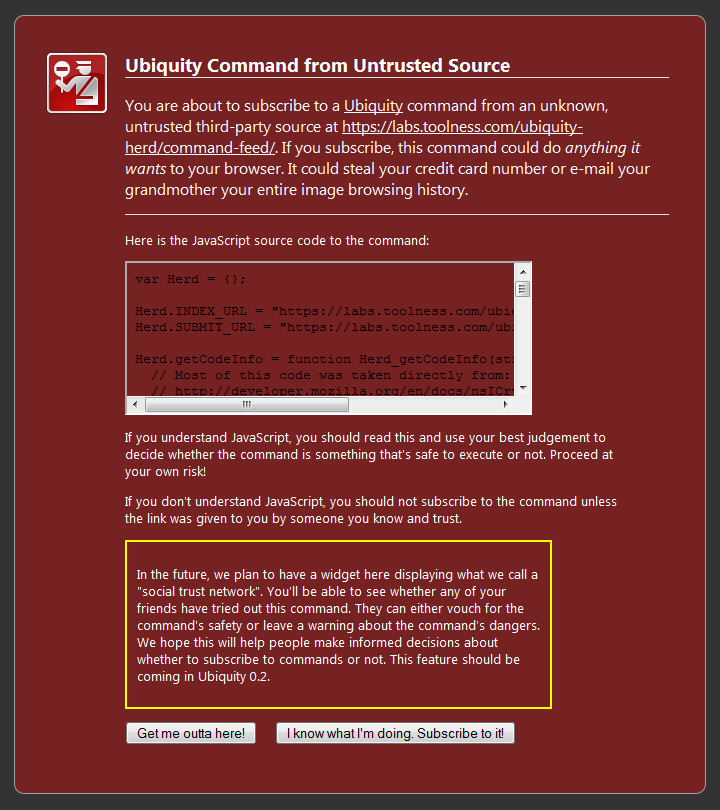Pt:Ubiquity 0.1 Author Tutoria
Voltar para Labs/Ubiquity.
Autores: Aza Raskin, Blair McBride, Abimanyu Raja, Jono DiCarlo, Atul Varma
Contents
Em outros idiomas
Se o português não for o seu idioma, sinta-se a vontade para ler o tutorial em sua própria língua. Se ele ainda não existir sinta-se livre para o criar e traduzir.
O Tutorial de comandos Ubiquity 0.1
O grande poder do Ubiquity—do ponto de vista de um desenvolvedor —é a facilidade de se criar comandos nele. Com apenas algumas linhas iniciais de Javascript, Ubiquity permite mesmo a desenvolvedores web amadores a aperfeiçoar drasticamente as características do seu navegador. De um comando de apenas 8 linhas que permite inserir um endereço de contato de email em qualquer campo de texto, até um código de 50 linhas para integração ao Twitter, esta tutorial o guiará através do processo de ser criativo com o Ubiquity.
Aviso: Ubiquity está ainda em desenvolvimento. Este é a sua versão 0.1. A API provavelmente será modificada drasticamente nas proximas versões. Embora isto signifique que o que você escrever hoje não deve mais trabalhar amanhã, o fato de escrever comandos e nos dar seu relato, fará com que você influencie diretamente o rumo a ser tomado pelo desenvolvimento do Ubiquity.
O restante desta página documenta a API de desenvolvimento de comandos que está em vigor na última versão pronta do Ubiquity, a 0.1.1. Entretanto, se você for verificar o código em desenvolvimento que acabou de sair, então você terá acesso a mais nova API que tem algumas características adicionais que não estão presentes na versão 0.1.1. Você pode ler e saber mais sobre o último, maior e mais atualizado código fonte da API no Ubiquity Source Tip Author Tutorial.
Desenvolvimento em Tempo Real
Ubiquity não precisa que o Firefox seja reiniciado enquanto estiver desenvolvendo. Isto seria um ato bárbaro, e nós queremos que ninguém precise dele. Ao invés disso, Ubiquity recarrega seus comandos toda vez que ele é chamado. Quando você utilizar o editor interno do ubiquity nem mesmo será preciso salvar!
Para abrir o editor de comandos do Ubiquity, chame o Ubiquity (control/alt + space) e utilize o comando "command-editor". Durante este tutorial, quando nós quisermos dizer que você deve executar um comando no Ubiquity, nós usaremos a palavra Ubiq no lugar de executar o comando. Por exemplo, para abrir o editor, apenas Ubiq "command-editor".
Nos próximos exemplos, apenas digitaremos neste editor. As atualizações de comandos acontecerão na proxima vez que chamar o Ubiquity.
Alô Mundo: O Primeiro Comando
Apenas uma Função: Tão Simples quanto ela puder ser
Vamos começar com o padrão dos progrmadores: Exibir a mensagem "Alõ, Mundo!". No Ubiquity, comandos são simplesmente funções com vários atributos enumerados. Nós iremos começar fazendo manualmente uma função para definir um comando, mas em breve utilizaremos um metodo mais elegante de faze-lo.
No editor de comandos digite o seguinte:
function cmd_hello_world() {
displayMessage("Hello, World!");
}
Agora tente Ubiq "hello-world". Você vera que "Hello, World!" é exibida imediatamente na tela. Se você estiver usando um Mac OSX com Growl instalado a mensagem irá aparecer como um aviso Growl. Se você utiliza Windows, então ela ira aparecer como um aviso "toaster" padrão no camto direito inferior da tela.


no Ubuntu 8.04 (Hardy Heron) é isto que será visto:

Se não tiver o Growl instalado no OSX, ou não estiver rodando Windows XP/Vista ou Ubuntu Hardy/Intrepid, nenhum tipo de notificação poderá ser vista. Isto é algo a ser trabalhado em futuras versões do Ubiquity.
Não há muita coisa nesse comando, então vamos nos aprofundar um pouco mais. Qualquer função que inicia com cmd_ automaticamente se torna um comando Ubiquity. É um pouco da mágica dos namespace que tornam a programação super simples.
Existem outros prefixos que provocam outros efeitos, como o de executar um código ao carregar a página (pageLoad_), e na inicialização (startup_), mas isto são questões para outro tutorial.
Voltando ao exemplo. O centro do comando é a função displayMessage(), que exibe uma mensagem da maneira que o sistema operacional puder fazer.
Você deve estar espantado porque existe um hífen no nome, ao invés de um espaço. Isto porque a linguagem nativa do interpretador do Ubiquity não é ainda inteligente o bastante para tratar comandos constituídos de várias palavras e nem argumentos que são formados por múltiplas palavrass. Isto é algo a ser trabalhado no futuro.
Usando o CreateCommand
Para comandos que forem bem mais complexos que nosso simples comando "hello-world", podemos utilizar a função auxiliar CmdUtils.CreateCommand(), que utiliza um dicionário de opções. Para reescrever nosso comando "hello-world" utilizando esta conveniente função, nós escrevemos:
CmdUtils.CreateCommand({
name: "hello-world",
execute: function() {
displayMessage( "Hello, World!" );
}
})
Isto pode não parecer vantajoso (e não é para comandos simples) mas assim que os comandos tornam-se cada vez mais complexos, irá se perceber que ele ajuda bastante. Uma das formas, é permitir que o nome do comando possa ser dado com maior liberdade através desse método— pois o uso caracteres unicode não ingleses é possível dentro dele.
Temos várias outras funções úteis dentro do namespace CmdUtils. Nós ainda não documentamos totalmente as funções deste comando, mas teremos a idéia da utilidade de algumas nesse tutorial. Para informações mais detalhadas, de uma olhada na documentação gerada automaticamente ou em cmdutils.js.
Acrescentando uma Previsão

Vamos inserir uma previsão ao nosso novo comando. Previsões dão ao usuário uma idéia do que o comando faz antes que ele seja executado. Previsões são excelentes para providenciar uma resposta visual rica como a que é exibida quando é mostrada uma representação gráfica das condições atmosféricas quando utilizamos o comando weather mostradona figura acima. Previsões tem o pleno poder expressivo do HTML, incluindo animações, então há muita coisa que pode ser feita com elas.
Uma consideração: O código das previsões nunca terão efeitos sobre o outro lado. Isto é, uma previsão jamais (sem a intervenção do usuário) irá alterar o estado do sistema.
Para o comando "hello-world", nós não precisaremos fazer nada espetacular: apenas um pequeno texto de ajuda que o descreva melhor que o padrão "Executa o comando hello-world."
CmdUtils.CreateCommand({
name: "hello-world",
preview: "Exibe uma <i>salutar</i> saudação ao planeta.",
execute: function() {
displayMessage( "Hello, World!" );
}
})
Aqui a previsão é uma sequência de caracteres formatada com HTML. A previsão também pode ser uma função. Nós veremos isto na próxima seção.
o Comando Date: O Segundo Comando
Modificando uma Seleção
Eu seguidamente me esqueço que dia é hoje. Isto talvez porque eu precise sair com muita freqüência, mas, como qualquer programador, geralmente eu resolvo meus problemas com tecnologia antes mesmo de saber a causa. Minha solução é criar um comando que insira a data na localização do cursor.
CmdUtils.CreateCommand({
name: "date",
execute: function() {
var date = new Date();
CmdUtils.setSelection( date.toLocaleDateString() );
}
})
A nova função usada aqui é setSelection(). Isto irá inserir o texto a ser passado pela função dentro da página onde estiver localizado o cursor. Se o cursor estiver sobre campos de texto editáveis ou sobre campos de rich-text, o texto será colocado lá. Se o cursor não estiver em uma área editável, a função setSelection() fará possível inserir a data. (Mesmo quando não é exibido, o Firefox sempre mantém registro da posição do cursor. Para ve-lo, pressione F7.) Experimente ir para uma página, selecionar algum texto não editável, e utilizar o comando. Veja, que ele funciona! Isto é particularmente útil para comandos como "translate", onde queremos substituir o texto não editável pela sua tradução.
A função toLocaleDateString() é nativa do Javascript, então se você não estiver familiarizado com ela verifique a documentação para o Javascript Date object.
Uma Previsão Melhorada
Já é hora de criarmos uma previsão melhorada para o comando date. Vamos ter a previsão mostrando a data, então o usuário saberá o que esperar quando ele rodar o comando. (Como efeito benéfico o usuário nem mesmo precisará executar o comando para rapidamente fazer a checagem de ue dia é.)
CmdUtils.CreateCommand({
name: "date",
_date: function(){
var date = new Date();
return date.toLocaleDateString();
},
preview: function( pblock ) {
var msg = 'Inserts todays date: "<i>${date}</i>"';
pblock.innerHTML = CmdUtils.renderTemplate( msg, {date: this._date()} );
},
execute: function() {
CmdUtils.setSelection( this._date() );
}
})
FRizemos duas coisa aqui. The first was to factor out the code for getting the date into the _date() function. This way we don't break DRY by repeating code across the preview and execute functions. Notice that to access the _date(), we use the this keyword.
The second thing we've done is to add a preview function. The first argument is the DOM element that gets displayed as the preview for your command. Modify pblock and you modify the preview. In this case, we set the innerHTML of the preview block to be the message we want.
The other thing I've done is to do some string formatting using the renderTemplate() function. This takes a template string and performs the appropriate substitution given the passed-in JSON object. Templates can handle a wide range of functionality, as we are currently using TrimPath's JavascriptTemplates. You should read their site for more documentation. Although JavascriptTemplates has some nice properties, we are contemplating moving to MJT sometime soon.
Previews display something meaningful to the user immediately. If you have a preview that requires an AJAX request—say, to fetch some search results—that call might take a while to return. In the meantime, your command should display a placeholder preview giving the user feedback.
preview: function( pblock ) {
pblock.innerHTML = "This will show until the AJAX request returns";
// AJAX request
pblock.innerHTML = getFromServer();
},
In the future, we may work on streamlining this process.
Documentation and Metadata
Before you share your command with the world, you should consider adding some attributions to the code:
CmdUtils.CreateCommand({
name: "date",
homepage: "http://azarask.in/",
author: { name: "Aza Raskin", email: "aza@mozilla.com"},
contributors: ["Atul Varma"],
license: "MPL",
/* THE REST OF THE CODE HERE */
})
And you should definitely add some documentation:
CmdUtils.CreateCommand({
name: "date",
homepage: "http://azarask.in/",
author: { name: "Aza Raskin", email: "aza@mozilla.com"},
contributors: ["Atul Varma"],
license: "MPL",
description: "Inserts today's date.",
help: "If you're in an editable text area, inserts today's date, formatted for the current locale.",
/* THE REST OF THE CODE HERE */
})
The .description and .help attributes are both automatically displayed alongside your command's name on the command-list page. (The user can get to this page at any time by issuing the "command-list" command.) HTML tags can be used in both of these strings.
Description is a one-line summary of what the command does, while Help is a longer description that can include examples, caveats, and so on. If your command is simple enough that all you have to say about it fits in one line, it's OK to use a description alone and leave out the help.
Sharing it with the World
Now that we've got our awesome new "date" command, let's share it with the world. All you have to do is put it the javascript file on the web somewhere, and make an html page linking to it with "link rel".
<link rel="commands" href="http://path-to-js" name="Title Goes Here" />
Note: your webserver must serve .js files as 'application/x-javascript'. The mime-type 'text/javascript' is silently ignored.
Anyone with Ubiquity who visits will get a message offering them the choice of subscribing to your command.
If the user chooses to subscribe to a command from an untrusted source, they will get a security warning message before they can install the command. (And in Ubiquity 0.1, ALL sources are considered untrusted, so don't take it personally!) Because Ubiquity commands can execute arbitrary javascript with chrome privileges, subscribing to a command from a website means allowing that site full access to do whatever it wants to your browser. We want to make sure people understand the dangers before subscribing to commands, so we made the warning page pretty scary.
In the future, we're going to have something set up that we call a "trust network". When you try out a Ubiquity command from a website, and determine that the command is safe (or unsafe), you'll be able to leave an approval (or a warning). When your friends with Ubiquity installed visit the same site, they'll see the approval or the warning that you left. In this way, users will be able to rely on the judgement of other people they already know and trust in order to help them make decisions about whether a command is safe to install or not.
By the way, the reason we call it "subscribing" to a command, rather than "installing" a command, is that if the javascript file changes -- if the site owner adds new commands, removes old commands, or updates existing commands -- all users subscribed to that URL will automatically get the updates. This will be very convenient for both users and developers, but it will also introduce another type of security risk: just because you decided a command was safe at one point in time doesn't mean that the command will always remain safe. For this reason, we'll need to make sure that the trust network keeps track of when commands have been modified, and notifies users of changes that may make a command unsafe.
Map Me! Location, Snapshots, and Inserting HTML
The "map" command that comes with Ubiquity is fairly powerful. It's also fairly complicated—well, comparatively. It's still only a couple hundred lines of code. The command, though, can get even more useful. Imagine being able to select some houses on Craigslist, or a list of restaurant names, and Ubiq "map these" to get just the map you want. The concept of "these" puts the power of mashups into the users hands. But I digress. Let's make a simple command that inserts a map of your current location.
In this command, we use the Google static map API and the Ubiquity function CmdUtils.getGeoLocation() to insert a map of your current location. Ubiquity currently uses the MaxMind API for trying to guess your location from your IP. That will probably change in the future.
CmdUtils.CreateCommand({
name: "map-me",
_getMapUrl: function() {
var loc = CmdUtils.getGeoLocation();
var mapUrl = "http://maps.google.com/staticmap?";
var params = {
center: loc.lat + "," + loc.long,
size: "500x400",
zoom: 14,
key: "ABQIAAAAGZ11mh1LzgQ8-8LRW3wEShQeSuJunOpTb3RsLsk00-MAdzxmXhQoiCd940lo0KlfQM5PeNYEPLW-3w"
};
return mapUrl + jQuery.param( params );
},
preview: function( pblock ) {
var msg = "Inserts a map of your current location: <br/>";
msg += "<img src='%s'/>".replace( /%s/, this._getMapUrl() );
pblock.innerHTML = msg;
},
execute: function( ) {
CmdUtils.getImageSnapshot( this._getMapUrl(), function(imgData) {
CmdUtils.setSelection( "<img src='" + imgData +"'/>");
})
}
})
There are three new things here: CmdUtils.setSelection to set HTML (yep, it can do that); the use of CmdUtils.getGeoLocation(); and using CmdUtils.getImageSnapshot() to capture the bits for the image.
I find getting the location—as imprecise as IP-based location can be—useful for doing sensible defaults for location-based commands, like Yelp. CmdUtils.getGeoLocation() returns an object which has the following properties: city, state, country, lat, and long.
Why do we need to use CmdUtils.getImageSnapshot()? Because the Google Maps API requires a key that is tied to a particular URL. If we naively inject the image tag into a random web page, the image won't load because the key doesn't match that random web page's URL. Thus, we use the snapshotImage() function to convert the image into a data url.
There's also a CmdUtils.getWindowSnapshot() function, which allows you to get the image data for any tab/window. The function takes a window as the first paramater, and a callback for the second.
Commands with Arguments
Echo
We'll be working towards making some fun and useful commands—commands that let you control the seething tendrils of the internet with your little pinky. But, let's start by making a simple command to echo back whatever you type.
CmdUtils.CreateCommand({
name: "echo",
takes: {"your shout": noun_arb_text},
preview: function( pblock, theShout ) {
pblock.innerHTML = "Will echo: " + theShout.text;
},
execute: function( theShout ) {
var msg = theShout.text + "... " + theShout.text + "......";
displayMessage( msg );
}
})
This says that the command "echo" takes one argument which is arbitrary text. Whatever text the user enters will get wrapped in an input object and passed into both the preview and execute function.
Ubiquity takes care of parsing the user's input, so you don't need to worry about handling prounoun substitution or any of the other natural-language-like features of the Ubiquity parser. Try selecting some text on a page, and Ubiq "echo this". Ubiquity should now echo the selected text.
The Input Object
The input object that your execute and preview functions receive has the following attributes:
inputObject.text // a string of the input in plain text, without formatting inputObject.html // a string of the input in formatted html, including tags inputObject.data // for non-text input types, an arbitrary data object inputObject.summary // for very long inputs, an abbreviated display string
Our example command only cares about the .text attribute of the input, because it simply wants plain text. Often, when the user invokes your command by typing a few short words into the input box, .text, .html, and .summary will all have exactly the same value, and .data will be null. Many, if not most, commands that you write will only care about the text value. Nevertheless, the other versions of the input data are provided to you in case they differ from .text and in case your command has a use for them.
Introduction to Noun Types
Notice that we specified the type of argument to expect by passing in an object — in this case, the predefined noun_arb_text object, which accepts any arbitrary text as a valid argument. If we had wanted to restrict the inputs that our command could take, we could have used a more specific noun-type object to restrict the scope of the argument: for instance, noun_type_date to accept only dates (like the "check-calendar" command) or noun_type_language to accept only names of languages (like the optional modifiers for the "translate" command).
The benefit of specifying a more restrictive noun-type is that it helps the Ubiquity parser generate better suggestions and auto-completions based on user-input. For instance, if the user has a date selected, commands that operate specifically on dates are more likely to be apropos than commands that take arbitrary text, so Ubiquity can suggest the date-specific commands first.
There are many types of nouns that a command could conceivably take: people, dates, places, tabs, etc. Many of these noun-types aren't implemented yet, and most of the them currently have a lack-luster implementation. This is one of the areas where Ubiquity could use the greatest help. Noun-types enable creating compelling user experiences, with minimal amounts of code. It also allows for code-reuse across numerous commands.
Once you are familiar with writing commands, you should check out the nountypes.js, which has the implementation for most of the noun-types. You can see what noun types are already available for your commands to use, what still needs to be written, and where the existing implementations could use improvement — and then come get involved to help us improve them.
For Those Who Like Regular Expressions...
If you're a fan of regular expressions, as of Ubiquity 0.1.7 you can just put a regular expression in place of a noun type object, and Ubiquity will take care of the rest. Make sure you specify the regular expression as either a regular expression literal or a RegExp object.
For example:
CmdUtils.CreateCommand({
name: "digits",
takes: {"some digits": /[0-9]+/},
execute: function(digits) {
displayMessage("You entered " + digits.text);
}
});
Insert Email: Commands with Specific Argument Types
Let's take a look at one of the special noun-types: noun_type_contact. This lets Ubiquity know to expect a person (either by name or email address). By using the noun-type, Ubiquity will also autocomplete to known people while the user is entering the command. This is what the built-in Ubiquity command "email" uses.
At the moment, Ubiquity figures out what people you know through reading your Gmail contacts. In this prototyped version, you'll need to use Gmail and be logged in for for Ubiquity to know who you know. Eventually, we'd like to be able to interface with all major web-mail sites, as well as desktop software like Thunderbird.
Enough rambling. It's time for a command. I constantly find that I need to fetch someone's email address to paste into a text field because I don't know it off-hand. This command solves that by letting you insert someone's email address using autocomplete.
CmdUtils.CreateCommand({
name: "insert-email",
takes: {"person": noun_type_contact},
preview: "Inserts someone's email address by name.",
execute: function( email ) {
CmdUtils.setSelection( email.text );
}
})
This one command sums up what I love about Ubiquity. In 8 lines of code, I can fundamentally enhance the browser's functionality. Doing the same thing using a normal Firefox extension methodology takes pages and pages of code—and the interface would take more thought still. Doing the same thing using a bookmarklet would require a server-side component (to get around cross-site Ajax request ban) as well as forcing the user to give up their email password.
Ubiquity increases the surface area of innovation for the browser many-fold, by making anyone who can write simple Javascript into an agent for bettering the browser and the open Web.
TinyURL: Network Calls and jQuery
Often while writing emails, I'll discover that I've pasted in a URL long enough to be used for unfortunate analogies. I'd like to be able to quickly turn that into a TinyURL—but the process of making a TinyURL involves lots of fiddly steps. Ubiquity to the rescue.
Because we include jQuery with Ubiquity, it is simple to perform Ajax calls as well as parse returning data. TinyUrl.com provides an easy to use RESTful API where you pass a URL and it returns its shortened form. We use that API in this command.
CmdUtils.CreateCommand({
name: "tinyurl",
takes: {"url to shorten": noun_arb_text},
preview: "Replaces the selected URL with a TinyUrl.",
execute: function( urlToShorten ) {
var baseUrl = "http://tinyurl.com/api-create.php";
var params = {url: urlToShorten.text};
jQuery.get( baseUrl, params, function( tinyUrl ) {
CmdUtils.setSelection( tinyUrl );
})
}
})
Although I used the noun_arb_text command noun-type, I should have used the noun_type_url—if such a thing existed. It doesn't yet.
jQuery is a powerful tool. With it, you can fairly effortlessly cherry-pick the data you need from RSS feeds, XML, and all sorts of other data formats. It also makes doing in-preview animations a breeze.
Color: Creating Bounded Noun Types
Suppose you're writing a set of commands for artists and web designers, and you know that several of the commands will operate on colors. You'd like to be able to specify that certain commands expect names of colors as arguments. Since there are a finite number of named colors, you can define a custom noun type for them based on a list of strings, like so:
noun_type_color = new CmdUtils.NounType( "Color", ["red", "orange", "yellow", "green", "blue", "violet", "black", "white", "grey", "brown", "beige", "magenta", "cerulean", "puce"] // etc... );
Note that we gave the new object a name starting with "noun_".
The Ubiquity command loader automatically detects objects starting with
"noun_" as custom noun-types, in the same way as it auto-detects
functions starting with "cmd_" as custom commands.
Once you've defined a custom noun-type, you can use it in as many commands as you like, thus:
CmdUtils.CreateCommand({
name: "get-color-code",
takes: {"color": noun_type_color},
preview: "Inserts the HTML hex-code for the given color.",
// etc...
One benefit of creating the custom color noun-type is that if the user has entered "get-color bl", for instance, Ubiquity will be able to suggest "black" and "blue" as the two valid completions based on the input.
Of course, not every type of noun you'd be interested in can be represented
as a finite list. If you want to be able to accept or reject input based
on some algorithmic test, you can do so by creating your own noun-type
implementation instead of instantiating CmdUtils.NounType. There is an example of this in the section on the tab commands, below.
Replace: Commands With Multiple Arguments
Commands, like the translate command, can take multiple (and possibly optional) arguments. Ubiquity takes care of the parsing—you don't have to worry about what order the user types them in, you'll just get passed a dictionary with the appropriate entries.
To illustrate that, let's make a simple regular-expression-based "replace" command. It will take three arguments: the thing to replace, the replacement, and the scope-text to do the replacing in. Here's the command:
CmdUtils.CreateCommand({
name: "replace",
takes: {"what": noun_arb_text},
modifiers: {"with": noun_arb_text, "in": noun_arb_text},
preview: function( pblock, what, mods ) {
// args contains .with and .in, both of which are input objects.
var msg = 'Replaces "${whatText}" with ${withText} in ${inText}.';
var subs = {whatText: what.text, withText: mods["with"].text, inText: mods["in"].text};
pblock.innerHTML = CmdUtils.renderTemplate( msg, subs );
},
execute: function( what, mods ) {
// If the scope text isn't specified, use the current selection.
var text = mods["in"].text || CmdUtils.getSelection();
var newText = text.replace( what.text, mods["with"].text, "i");
CmdUtils.setSelection( newText );
}
});
(In earlier prototypes, modifier arguments could only accept a single-word value, but this has now been fixed.)
The modifiers argument takes a dictionary, where the key is the name of the argument and the value is the noun-type of the argument. In later releases we may include further options, like the ability to specify an argument as required/optional, etc.
The translate command is a good place to learn more about modifiers and the noun_type_language.
Twitter: Putting It All Together
We've now covered everything we need to cover in order to write a command that allows us to Twitter from Ubiquity. Many thanks to Blair McBride for writing this command. This is a fully functioning command: the browser takes care of the odd edge cases, like not being logged in.
// max of 140 chars is recommended, but it really allows 160
const TWITTER_STATUS_MAXLEN = 160;
CmdUtils.CreateCommand({
name: "twitter",
takes: {status: noun_arb_text},
homepage: "http://theunfocused.net/moz/ubiquity/verbs/",
author: {name: "Blair McBride", homepage: "http://theunfocused.net/"},
license: "MPL",
preview: function(previewBlock, statusText) {
var previewTemplate = "Updates your Twitter status to: <br/>" +
"<b>${status}</b><br /><br />" +
"Characters remaining: <b>${chars}</b>";
var truncateTemplate = "<br />The last <b>${truncate}</b> " +
"characters will be truncated!";
var previewData = {
status: statusText.text,
chars: TWITTER_STATUS_MAXLEN - statusText.text.length
};
var previewHTML = CmdUtils.renderTemplate(previewTemplate,
previewData);
if(previewData.chars < 0) {
var truncateData = {
truncate: 0 - previewData.chars
};
previewHTML += CmdUtils.renderTemplate(truncateTemplate,
truncateData);
}
previewBlock.innerHTML = previewHTML;
},
execute: function(statusText) {
if(statusText.text.length < 1) {
displayMessage("Twitter requires a status to be entered");
return;
}
var updateUrl = "https://twitter.com/statuses/update.json";
var updateParams = {
source: "ubiquity",
status: statusText.text
};
jQuery.ajax({
type: "POST",
url: updateUrl,
data: updateParams,
dataType: "json",
error: function() {
displayMessage("Twitter error - status not updated");
},
success: function() {
displayMessage("Twitter status updated");
}
});
}
});
Switching Tabs
The final command in this tutorial is for switching between tabs. The end goal is this: type a few keys to that matches the title of an open tab (in any window), hit return, and you've switched to that tab.
We'll write this command in two steps. The first step is creating a tab noun-type. The second step is using that noun-type to create the tab-switching command.
Switching: Writing your own Noun-Types
A noun-type needs to only have two things: A name and a suggest function. Soon, we'll probably move to having a convenience CmdUtils.CreateNounType(), which will simplify things even more.
The name is what shows up when the command prompts for input. Suggest returns a list of input objects, each one containing the name of a matching tab. We're using FUEL to interact with the browser, which is where the "Application" variable comes from.
var noun_type_tab = {
_name: "tab name",
// Returns all tabs from all windows.
getTabs: function(){
var tabs = {};
for( var j=0; j < Application.windows.length; j++ ) {
var window = Application.windows[j];
for (var i = 0; i < window.tabs.length; i++) {
var tab = window.tabs[i];
tabs[tab.document.title] = tab;
}
}
return tabs;
},
suggest: function( text, html ) {
var suggestions = [];
var tabs = noun_type_tab.getTabs();
//TODO: implement a better match algorithm
for ( var tabName in tabs ) {
if (tabName.match(text, "i"))
suggestions.push( CmdUtils.makeSugg(tabName) );
}
// Return a list of input objects, limited to at most five:
return suggestions.splice(0, 5);
}
}
The suggest method of a noun type always gets passed both text and html. If the input is coming from a part of a web page that the user has selected, these values can be different: they are both strings, but the html value contains markup tags while the text value does not. The Tab noun type only cares about the plain text of the tab name, so we ignore the value of html.
We use the convenience function CmdUtils.makeSugg() to generate an
input object of the type that the Ubiquity parser expects. The full signature of this function is
CmdUtils.makeSugg( text, html, data );
but html and data are optional and need be provided only if they differ from text.
If the text or html input is very long, makeSugg() generates a summary for us, and puts it in the .summary attribute of the input object.
We could have accomplished mostly the same thing without calling makeSugg() by returning a list of anonymous objects like these:
{ text: tabName,
html: tabName,
data: null,
summary: tabName };
The input objects that our .suggest() method generates are the same objects that will eventually get passed in to the execute() and preview() methods of any commands that use this noun type.
Switching Tabs: The Command
Now that we are armed with the tab noun-type, it is easy to make the tab-switching command. Again, we use FUEL to focus the selected tab.
CmdUtils.CreateCommand({
name: "tab",
takes: {"tab name": noun_type_tab},
execute: function( directObj ) {
var tabName = directObj.text;
var tabs = noun_type_tab.getTabs();
tabs[tabName]._window.focus();
tabs[tabName].focus();
},
preview: function( pblock, directObj ) {
var tabName = directObj.text;
if( tabName.length > 1 ){
var msg = "Changes to <b style=\"color:yellow\">%s</b> tab.";
pblock.innerHTML = msg.replace(/%s/, tabName);
}
else
pblock.innerHTML = "Switch to a tab by name.";
}
})
Development Hints
You now know all you need to know to get started developing useful Ubiquity commands of your own.
Here are some miscellaneous tips that didn't fit elsewhere on this page, that may make development easier for you.
The Source Code of Built-In Commands
Looking at the source code of built-in commands and built-in noun types can be a very useful aid to development. If you have the source checkout of Ubiquity (see the development tutorial to find out how to get this), the source code can be found in the files and directories:
ubiquity/standard-feeds/ ubiquity/builtin-feeds/en/builtincmds.js ubiquity/feed-parts/header/en/nountypes.js
If you don't have a checkout of the source code, you can view the latest version on the web here:
standard-feeds builtincmds.js nountypes.js
Interacting with Other Extensions

There isn't much to say here besides that it's easy. For example, here's a command (thanks to Abimanyu Raja for writing this code) that finds the lyrics for a song. You can simply Ubiq something like "get-lyrics wild international" but the command will also interface with the FoxyTunes extension (if it is installed) and add the currently playing song to the suggestion list. Interfacing with other extensions, too, is easy because you can view the source code for every Firefox extension.
var noun_type_song = {
_name: "song name",
suggest: function( text, html ) {
var suggestions = [CmdUtils.makeSugg(text)];
if(window.foxytunesGetCurrentTrackTitle){
suggestions.push(CmdUtils.makeSugg(window.foxytunesGetCurrentTrackTitle()));
}
return suggestions;
}
}
CmdUtils.CreateCommand({
name: "get-lyrics",
takes: {song: noun_type_song},
preview: function(pblock, directObject) {
searchText = jQuery.trim(directObject.text);
if(searchText.length < 1) {
pblock.innerHTML = "Searches for lyrics of the song";
return;
}
var previewTemplate = "Searches for the lyrics of <b>${query}</b>";
var previewData = {query: searchText};
pblock.innerHTML = CmdUtils.renderTemplate(previewTemplate, previewData);
},
execute: function(directObject) {
var url = "http://www.google.com/search?q={QUERY}"
var query = directObject.text + " lyrics";
var urlString = url.replace("{QUERY}", query);
Utils.openUrlInBrowser(urlString);
}
});
Implementing Asynchronous Noun Suggestions
The noun types we've seen so far in this tutorial have all worked synchronously, returning their suggestions right away. However, Ubiquity also supports asynchronous noun suggestions. These are useful for when a noun type needs to do some potentially time-consuming work before it can make suggestions — most commonly when it needs to call an external service.
Implementing asynchronous suggestions is simple. Whenever the Ubiquity parser calls a noun type's suggest function, it includes a callback function that may be used to send suggestions back to the parser as they become available. In the most typical case, the noun type's suggest function makes an AJAX request, invoking the parser's callback function from within the callback function for the AJAX request.
Here's a simple example: a noun type that suggests Freebase topics based on the text the user has typed or selected, and a barebones freebase-lookup command that uses the noun type.
var noun_type_freebase_topic = {
_name: "Freebase topic",
suggest: function suggest( text, html, callback ) {
jQuery.ajax( {
url: "http://www.freebase.com/api/service/search",
dataType: "json",
data: { prefix: text, limit: 5 },
success: function suggestTopics( response ) {
var i, results, result;
results = response.result;
for ( i = 0; i < results.length; i++ ) {
result = results[ i ];
callback( CmdUtils.makeSugg( result.name, result.name, result ) );
}
}
} );
return [];
}
}
CmdUtils.CreateCommand( {
name: "freebase-lookup",
takes: { topic: noun_type_freebase_topic },
preview: function preview( container, topic ) {
var text = topic.text || "any topic";
container.innerHTML = "Go to the Freebase topic page for " + text + ".";
},
execute: function goToFreebase( topic ) {
if ( topic ) {
Utils.openUrlInBrowser( "http://www.freebase.com/view" + topic.data.id );
}
}
} );
A few notes:
- The parser's callback function expects only one suggestion (not an array of suggestions), so it must be called one time for each suggestion, even if the noun type has multiple suggestions available at the same time (as in the Freebase example above). This is a bit different from the synchronous case, in which the
suggestfunction is expected to return an array. - A noun type's
suggestfunction typically returns an empty array when it intends to make asynchronous suggestions, but it can return one or more suggestions synchronously if it has them available. - Because the work being done to generate asynchronous suggestions is generally somewhat expensive, and because a noun type's
suggestfunction may be called for every keystroke the user makes, you should probably consider implementing a delay before starting the work and/or caching the work at some level. Ubiquity currently leaves this up to each noun type individually. - A much more robust implementation of Freebase-derived noun types can be found here.
Running on page load and startup
In order to run some code on page load, you simply have to prefix your function with pageLoad_. For example, if you want to say "Hi" every time a page is loaded, your code would look like this:
function pageLoad_hi(){
displayMessage("hi");
}
If you modify the function and want to see the changes, remember to first invoke Ubiquity. Although your function like above, might not be a Ubiquity command, this is necessary to refresh the cached code.
Similarly, if you want to run some code everytime Firefox starts up, you just have to prefix the function with startup_ .
The awesome thing about these functions is the ability to develop whole Firefox extensions (that require minimal UI) as Ubiquity plugins in lesser lines of code. You don't need to worry about chrome.manifest or install.rdf. Another added benefit is that you never have to restart your Firefox during development unless of course, you are running code on Firefox startup.

Here's the code for Keyscape which is a Ubiquity command that makes use of pageLoad and startup to recreate the functionality of the Search Keys extension by Jesse Ruderman. In line with Ubiquity's aim to let you do things quicker using your keyboard, this command lets you go to search results on Google by just pressing a number. It'll add hints to show the number of each link.
//A lot of this code is borrowed from the Search Keys extension
//Many thanks to Jeese Ruderman
function startup_keyscape() {
window.addEventListener("keydown", keyscape_down, true);
}
function pageLoad_keyscape(doc){
var uri = Utils.url(doc.documentURI);
//If we are on about: or chrome://, just return
if(uri.scheme != "http")
return;
//Check if the page we are on is google
if( keyscape_isGoogle(uri) ){
for(var num=1; num<=10; num++){
var link = jQuery(doc.body).find('a.l')[num-1];
if( link ){
var hint = doc.createElementNS("http://www.w3.org/1999/xhtml", "span");
hint.style.color = "blue";
hint.style.background = "white";
hint.style.padding = "1px 2px 1px 2px";
hint.style.marginLeft = ".5em";
hint.appendChild(doc.createTextNode(num == 10 ? 0 : num));
link.parentNode.insertBefore(hint, link.nextSibling);
}
}
}
}
function keyscape_isGoogle(uri){
return uri.host.indexOf("google") != -1
&& (uri.path.substr(0,8) == "/search?"
|| uri.path.substr(0,8) == "/custom?");
}
function keyscape_down(event){
var doc = Application.activeWindow.activeTab.document;
var uri = Utils.url(doc.documentURI);
if( keyscape_isGoogle(uri) ){
var key = parseInt(event.keyCode || event.charCode);
var num;
if(48 <= key && key <= 57) //number keys
num = key - 48;
else if(96 <= key && key <= 105) //numeric keypad with numlock on
num = key - 96;
else
return;
//Don't do anything if we are in a textbox
//or some other related elements
var elt = window.document.commandDispatcher.focusedElement;
if (elt) {
var ln = new String(elt.localName).toLowerCase();
if (ln == "input" || ln == "textarea" || ln == "select" || ln == "isindex")
return;
}
//Get the link url from the search results page
var url_dest = jQuery(doc.body).find('a.l').eq(num-1).attr('href');
if(event.altKey){
//Open in new tab
Application.activeWindow.open(Utils.url(url_dest));
}else{
//Open in same tab
doc.location.href = url_dest;
}
}
}
If Ubiquity does indeed become ubiquitous, a lot of extensions can be re-written as Ubiquity commands. This is much nicer for the end-user, as well, because the Ubiquity command installation process is a lot easier.
In the future, Ubiquity is also likely to have the ability to convert your Ubiquity commands into proper Firefox extensions. Look here to check on the progress of this functionality.
Firebug
You should enable Chrome Errors and Warnings if you want the errors in your code to appear in the Firebug console. Use CmdUtils.log() rather than console.log() Note: For now, you can only pass one argument to log()
Adding Commands Programmatically
Here is a snippet of code that shows how a developer can programmatically register a command included in a Firefox extension.
// Helper function used to determine the local directory where the
// extension which contains the command is installed. This is used
// to create the URL of the js file which includes the implementation
// of the list of commands you want to add.
function getExtensionDir() {
var extMgr = Components.classes["@mozilla.org/extensions/manager;1"]
.getService(Components.interfaces.nsIExtensionManager);
return extMgr.getInstallLocation( "feedly@devhd" ).getItemLocation( "feedly@devhd" );
}
function getBaseUri() {
var ioSvc = Components.classes["@mozilla.org/network/io-service;1"]
.getService(Components.interfaces.nsIIOService);
var extDir = getExtensionDir();
var baseUri = ioSvc.newFileURI(extDir).spec;
return baseUri;
}
// your extension needs to call the addUbiquity command each time a new browser
// session is create and your extension is loaded.
function addUbiquityCommands(){
// url of the file which contains the implementation of the commands
// we want to add.
var url = getBaseUri() + "content/app/ubiquity/commands.js"
// link to the ubiquity setup module.
var jsm = {};
Components.utils.import("resource://ubiquity/modules/setup.js", jsm);
// look up the feed manager and add a new command. Note: we are using the
// isBuiltIn=true option so that the command is only added for the duration
// of the browser session. This simplifies the overall lifecycle: if the
// extension is disabled or un-installed, it will be automatically
// "removed" from ubiquity.
jsm.UbiquitySetup.createServices().feedManager.addSubscribedFeed( {
url: url,
sourceUrl: url,
canAutoUpdate: true,
isBuiltIn: true
});
}
Inside your command implementation, you can use importing modules or looking up a singleton XPCOM component to link your command back to the functionality encapsulated by your extension. Here is a sample command which does that:
var StreetsUtils = function(){
var that = {};
that.lookupCore = function(){
return Components.classes["@devhd.com/feedly-boot;1"]
.getService(Components.interfaces.nsIFeedlyBoot)
.wrappedJSObject
.lookupCore();
};
return that;
}();
CmdUtils.CreateCommand({
name: "my-extension-test",
takes: {"message": noun_arb_text},
icon: "chrome://my-extension-test/skin/icon-16x16.png",
modifiers: {to: noun_type_contact},
description:"Testing the feedly+ubiquity integration",
help:"This is a test help message",
preview: function(pblock, directObj, modifiers) {
var html = "Testing my-extension-test ";
if (modifiers.to) {
html += "to " + modifiers.to.text + " ";
}
if (directObj.html) {
html += "with these contents:" + directObj.html;
} else {
html += "with a link to the current page.";
}
pblock.innerHTML = html;
},
execute: function(directObj, headers) {
CmdUtils.log( ">>> my-extension core? " + ( StreetsUtils.lookupCore() != null ) );
}
});
Note: If you command file needs to include/load other JS files included in your extension, you can use the following piece of code at the top of the command js file you are adding to ubiquity.
function include( partialURI )
{
// Load JS libraries
var u = "chrome://feedly/content/app/" + partialURI;
var jsl = Cc["@mozilla.org/moz/jssubscript-loader;1"]
.getService(Ci.mozIJSSubScriptLoader);
jsl.loadSubScript( u );
}
include( "ubiquity/templates.ubiquity.js" );
Closing Ubiquity Programmatically
Here is the line of code that a developer can use in order to programmatically close Ubiquity (from the preview for example):
context.chromeWindow.gUbiquity.closeWindow();
Conclusion
To reiterate a point I made before: Ubiquity increases the surface area of innovation for the browser many-fold, by making anyone who can write simple Javascript into an agent for bettering the browser and the open Web. You are one of those agents.
Now, go forth and create.