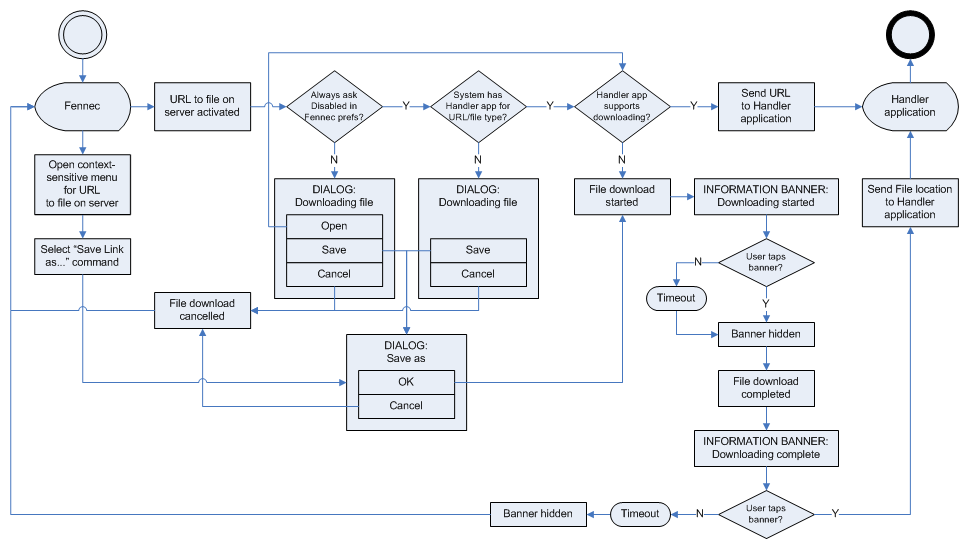Mobile/UI/Designs/TouchScreen/Fennec 1.1+/File download procedure and UI
Problem description:
Fennec shows always "Opening <file>" dialog when you open a file which cannot be displayed by browser or some of its Plug-ins.
If you selected to "Open" file in the "Opening <file>" dialog but the appropriate handler application does not support downloading files from internet, the file is not opened automatically after download is complete. Instead, you have to go to downloads UI and open the file yourself later when you assume the download might be complete.
Feature description
Showing "Opening <file>" dialog is most likely a matter of a user-pereference in the Tools > Preferences UI. Some people might not have Flat rate Internet connections and therefore they want to be confirmed whenever they are going to download a potentially large files over network. However, if they had Flat rate Internet connections, they could want to open any file from Internet without any extra confirmation/step. So, Preferences should have a User-configurable setting for downloading files with or without a confirmation (Prompt enabled/disabled).
Similarly to the desktop Firefox, the Fennec´s Context-sensitive menu should contain the "Save Link as" command.
Currently (in version 1.1), Fennec shows an Information note, when a File download starts, and hides the notification automatically after a certain time period or if the user taps it. It would be useful if Fennec would show a notification also when it has completed download for a file in both cases, if user had chosen to
- Save a file (including download)
- and -
- Open a file but the Handler application for showing/playing the file does not support downloading data over Network, and Fennec has had to care of downloading.
The notification for a Completed download could disappear automatically from the view after a certain time period, if the user didn´t react to it. If the user tapped the Notification, Fennec would send the file location to the appropriate handler application for the file type.
Interaction flow
NOTE: The Interaction flow above is simplified and does not cover (e.g. network or file system) error cases. Also, the "Opening <file>" dialog should contain the command Open only if there is an application for handling the file type in the platform.